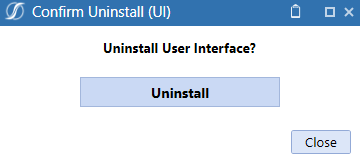Settings
The Settings screen contains all of the setup options for the OneStream Excel Add-In Installer Solution.
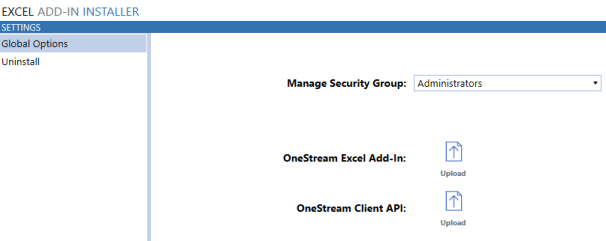
Global Options
Manage Security Group
The security group that can access the Settings page and upload OneStream client installation files (.msi).
Uploading Client Installation Packages
There are a few important notes to consider before uploading the client installation packages to the OneStream server environment. This solution uploads the client installation packages to the Framework Database for the OneStream server environment. This allows one upload per platform release to be shared with all of the applications in that server environment.
The client installation package uploads should be done during off-peak hours for the best performance. The OneStream Windows client should be used for the uploads for best upload performance.
Upload OneStream Excel Add-In
 The link to upload the OneStream Excel Add-In installer file to the server environment. This will open a dialog to select the source .msi file to be uploaded. The upload times to OneStream Cloud environments may take a few minutes to complete. It is important to upload the correct Platform Version of the installation files for the environment. This installation file should be updated with each OneStream Platform version upgrade.
The link to upload the OneStream Excel Add-In installer file to the server environment. This will open a dialog to select the source .msi file to be uploaded. The upload times to OneStream Cloud environments may take a few minutes to complete. It is important to upload the correct Platform Version of the installation files for the environment. This installation file should be updated with each OneStream Platform version upgrade.
Upload OneStream Client API
 The link to upload the OneStream Client API installer file to the server environment. This will open a dialog to select the source .msi file to be uploaded. The upload time to OneStream Cloud environments may take a few minutes to complete. It is important to upload the correct Platform Version of the installation files for the environment. This installation file should be updated with each OneStream Platform version upgrade.
The link to upload the OneStream Client API installer file to the server environment. This will open a dialog to select the source .msi file to be uploaded. The upload time to OneStream Cloud environments may take a few minutes to complete. It is important to upload the correct Platform Version of the installation files for the environment. This installation file should be updated with each OneStream Platform version upgrade.
Uninstall
The Uninstall screen enables the removal of the Excel Add-In Installer solution User Interface (UI).

Uninstall UI
The Uninstall UI button opens a dialog to confirm removal of the Excel Add-In Installer solution UI.