POV is in the OnePlace panel. To view and modify the current Cube POV, select the POV menu from the OnePlace panel. Similar to Workflow POV, the Cube POV Edit menu is displayed as an overlay menu, instead of a pop-up dialog. It's also important to note that information from the Windows Application POV menu is displayed in a few different areas on the browser:
-
Global POV: Select the gear icon in the header to view current Global POV settings.
-
Workflow POV: Select Workflow in the OnePlace panel to view and modify the current Workflow POV.
Additional Features
Modify a POV
To modify a POV, click the pencil icon next to each field, make your modification, and click Save.
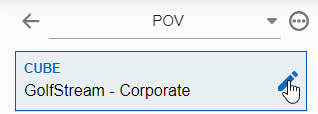
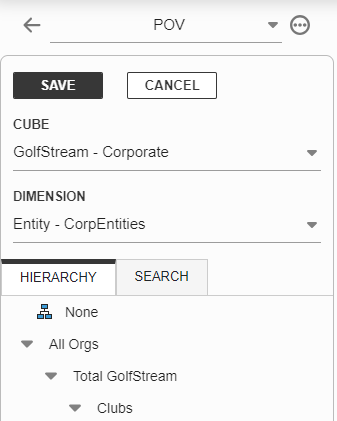
Save a POV
To save a POV, select Save POV from the POV context menu. File Explorer will open with an option to name and save the current POV settings.

Set a Saved POV
Saved POVs are stored in File Explorer. To set a saved POV, use the Apply POV button in the File Explorer toolbar. You must have an item with a File Type of POV selected to see the button. POV can be applied through the File Explorer only.





