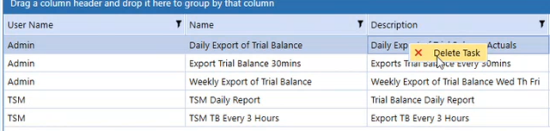|
Field |
Definition |
|---|---|
|
User Name |
The user that created the task. |
|
Name |
Name of the task. |
|
Description |
Description of the task. |
|
Sequence |
Data management sequence that is run by the task scheduler. |
|
Schedule |
The time frame implemented for the specific task. |
| Next Start Time | The next time the task is scheduled to run. |
| Last Start Time | The last time the task ran. |
|
Expire Date/Time |
The time and date the task will expire and no longer run. |
|
State |
Enabled or disabled. |
| Count | The amount of time the task has ran. |
|
Edit |
Click to edit. |
|
Delete |
Click to delete. |
|
If enabled by an administrator: |
|
|
Invalidate Date/Time |
The time and date the task will be suspended and not run until validated. |
|
Validate Task |
Validate task to keep active |
You can filter on any of the fields in the grid that have the filter icon and you can filter on multiple selections.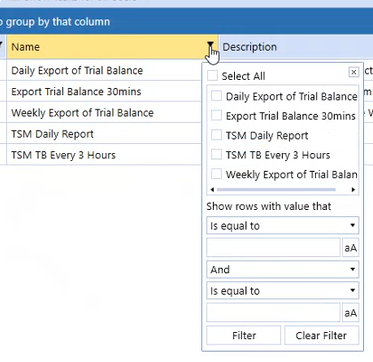
You can group by column name by dragging and dropping the group into the header bar.
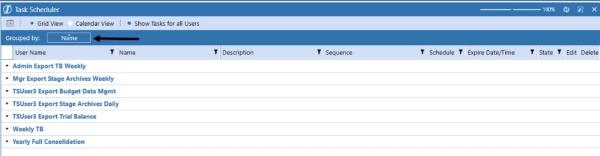
You can group by more than one column.
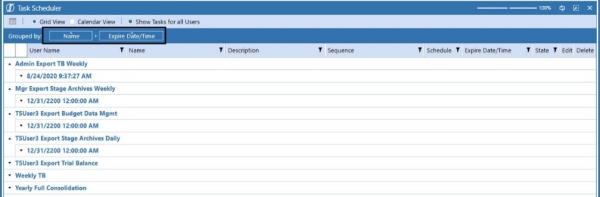
You can expand or collapse by the task.
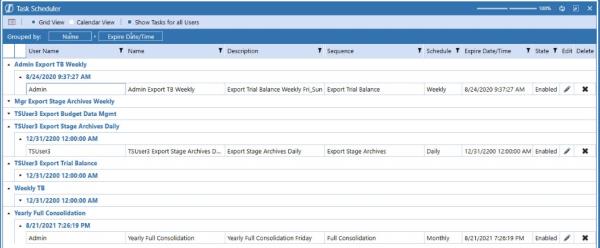
Double-click on a task or click Edit to open Edit Task. The only option that you can not change is the Name in the Task tab.
The Start Date/Time are your local time.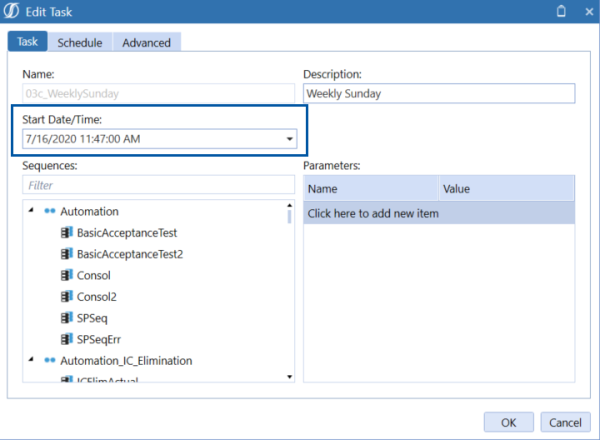
If you are not the Administrator, you will not have the rights to change the Enabled by Manager check box.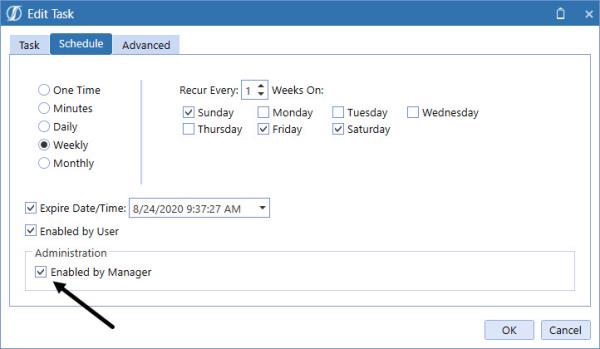
You can do any of the following Delete options:
-
Click to Delete.

-
Select the task and right-click to delete.