The following settings in the cube view address page formatting:
-
Header (text, size, overrides)
-
Report
-
Headers and footers
Ensure the general settings are correct before formatting your page. See General Settings.
To edit the header and report settings, on the Cube Views page, under Cube View Groups, select a cube view and then General Settings to expand the slider.
Header Settings
Row and column headers can be adjusted to refine your cube view.
-
Header Text: Decide if you want to see the name, description, or both for each of the dimension types. Also, set the Culture property of a cube view, which determines the language for the report. Ensure the Member Descriptions Culture properties are set up correctly before setting the Culture property.
-
Header Size: Provide a height for columns and width for rows. The rows can be edited separately by Data Grid (Row Header), Excel (Excel Row Header), and PDF (Report Row Header). Each of these items defaults to -1, but you can change them by typing a pixel number.
-
Header Overrides: Change which dimensions display in the rows and columns. The default for a cube view is to display what is available in the rows and columns. However, you can apply Header Overrides to change the order or add dimensions.
The Report Column Index for Row Headers can also be set here. This changes the location of the row headers from their usual place (the left). Type the number of columns that should display before the row headers are shown. This only applies to the PDF version of the report.
Report Settings
These properties apply advanced formatting to cube views.
-
Custom Report Formatting: Write or assign cube view extender rules to provide intricate cube view formatting. This only applies to the PDF version.
- Paper: Select the paper size.
- Landscape: Select the page orientation.
- Margin: Set margins on individual reports. Type a pixel number to override the default settings of the page in the general settings.
- Auto Fit Settings: Set Auto Fit to Page Width to True if the report should re-size to fit all columns on one page. Use the Auto Fit Number of Pages Wide property to type the number of pages to display the columns.
- Scale Factor: Sets and adjusts the scale of the report by this value and automatically centers report content horizontally. The default value is 1, and the maximum value is 2. If you enter a value greater than 2, it will default to a scale factor of 2.
NOTE: Scale Factor is not compatible with Auto Fit to Page Width.
Header and Footer Settings
Report headers and footers control what displays at the top and bottom of the page when a cube view is run as a data explorer report. Standardize headers and footers across reports and make as dynamic as possible to reduce reporting maintenance. On the Designer tab of the Cube View, Report Header and Report Footer are separate sliders. Enter text in the fields or use substitution variables.
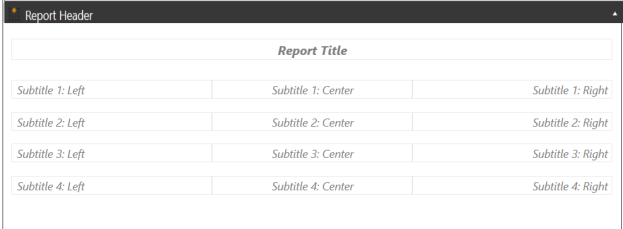
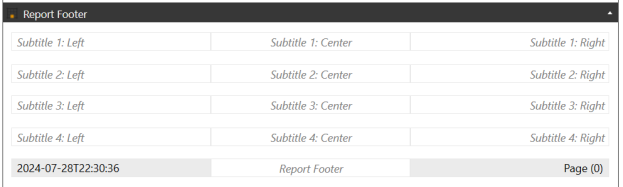
Use substitution variables to reduce the maintenance of headers and footers. Substitution variables are short scripts that use pipe characters to include a predefined substitution variable. They come with every installation of OneStream and cannot be edited, so you do not need to create or maintain them. Substitution variables can be used throughout the application. For cube views, you can use them for:
-
Headers and footers
-
Rows and columns
-
Cube view page captions
To copy and paste a substitution variable into your application:
-
On the Cube Views page, click Object Lookup to open the dialog box.
-
Under Object Type, select Substitution Variables to see the list of options.
-
Select the name of the substitution variable.
-
Click Copy to Clipboard.
-
Paste the substitution variable where needed.



