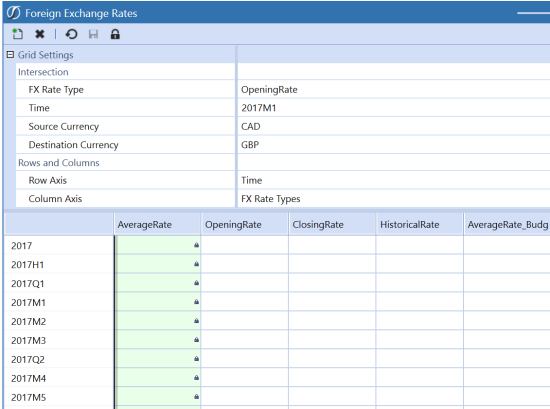-
From the Application tab, go to Cube > FX Rates.
-
Click the lock icon at the top of the page.
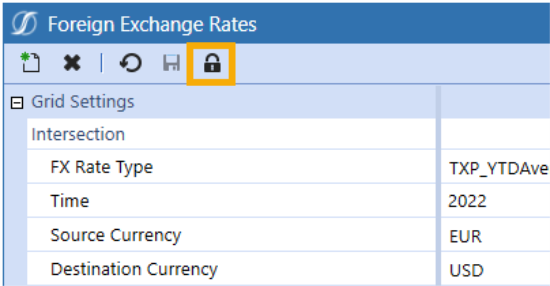
-
The Manage FX Rate Locking window opens.
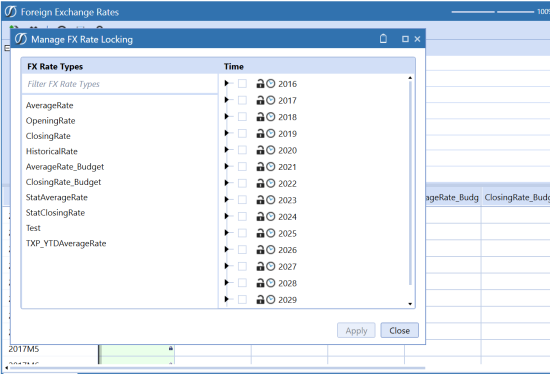
-
In FX Rate Types, select a rate type from the list or enter a type in the search box.
-
In Time, select a year or expand the year to view the full hierarchy.
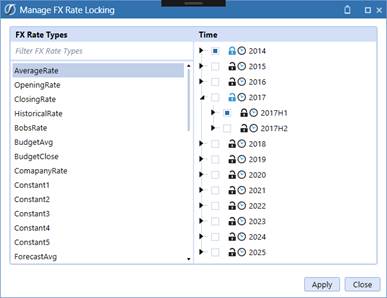
-
You can navigate the Time structure using the expansion icons. If you select an item using the selection “check box”, it will set the Lock status as a Lock or Unlock icon. Also, any lock that appears blue indicates that a descendant beneath it has a differing “Lock” status.
-
If an item is Locked, the padlock is locked.
-
If an item is Unlocked, the padlock is unlocked.
-
If all the descendants are in the same lock state, the padlock is black.
-
If any of the descendants are in a different state, the padlock is blue.
-
-
You can lock an entire tree or lock or unlock specific items.
-
You can right-click to apply to a hierarchy and choose Lock Descendants inclusive to lock all within the time frame or Unlock Descendants inclusive to unlock all the within the time frame.
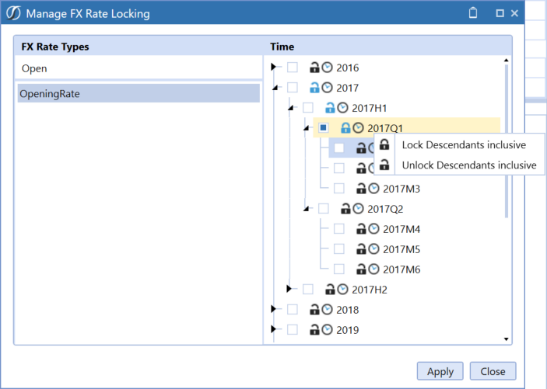
-
Click Apply and then click Close.
-
The FX Rates Grid is displayed. If the rate type and period is locked, you will see a green background and a lock icon in the corner of the cell.