Templates can be built for journals to accelerate repetitive journal creation. They allow for control over which properties are configured by the user. They can be used to create new journals.
-
In the OneStream app, click the OnePlace tab.
-
Click Workflow to expand.
-
Click the existing Workflow Profile to change it if necessary.
-
In the Select Workflow View dialog, click the Workflow Profile tab and make a selection.
-
Click the Scenario tab and make a selection.
-
Click the Year tab and make a selection.
-
Click OK.
-
-
Expand the period tree, locate the time period, and click Journals.
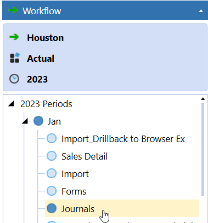
-
In the Workflow Journal Templates pane, click a journal template to select. This will be the journal on which you will base the template.
-
On the Journals toolbar, click Create Journal Using Selected Template. It will automatically be given a name but you can change this if necessary.
-
Under Journal Template, set properties as needed.
-
Under Journal, set properties as needed.
-
Under Point of View, set properties as needed.
-
Click Save. The new journal is added to the Journals pane to the right of the journal properties section.



