You can create new docking areas and gain the ability to have tabs open simultaneously and multitask by clicking with the left mouse button, dragging, and then dropping tabs into specific docking areas.
NOTE: The Toggle Page Size icon will not display in a floating window.
Layouts
Each docking area allows you to move content in the following layouts: Left, Right, Top, and Bottom. This will move content to the layout direction of the document group.
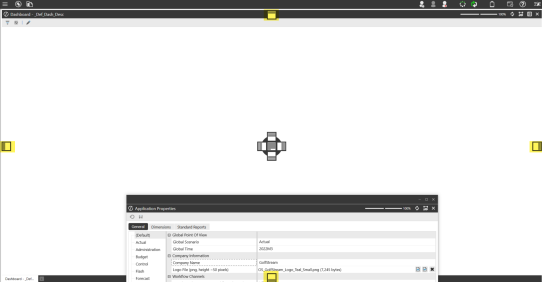
There are also inner components you can move content into for each individual window. You can move content into the following inner layouts: Left, Right, Top, Bottom, and Center. The Center layout opens content within the document group.
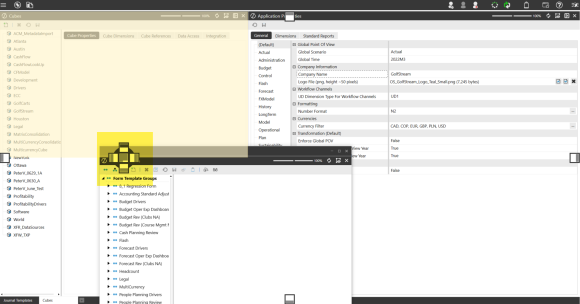
In the following example, the Application Workspaces page was docked to the right to edit the dashboard.
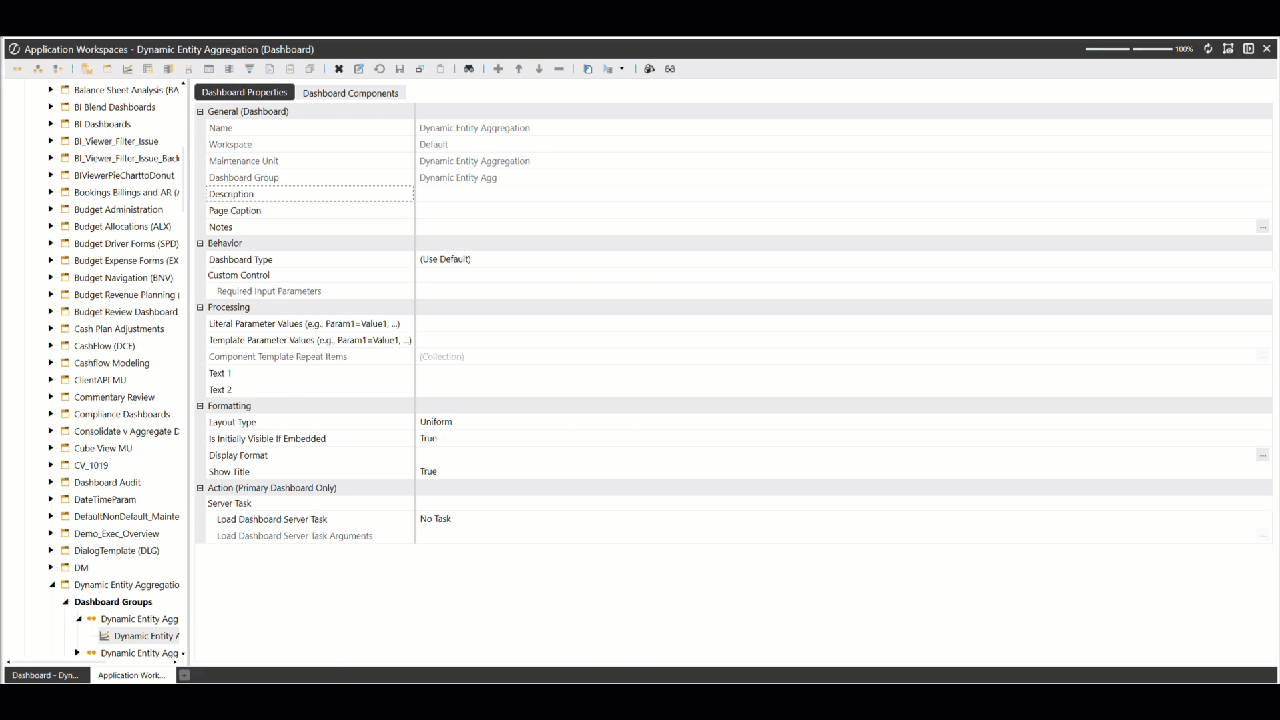
Tabs
New Tabs
Click the New Tab button in the bottom tab bar to open a new (Empty) tab. When you open a new page through the left-hand Navigation pane, the new tab will replace the (Empty) tab in the main window.
If actions or buttons in a specific OneStream page can launch a new page, those new pages will be opened in the same window as the original OneStream page.
Example: If the Application Workspaces page is open in a floating window and you select a Cube View and then click the Open Data Explorer toolbar button, the new Data Explorer page will be opened in the same floating window.
Empty Tabs
If you click the New Tab button to add a new (Empty) tab and then select a navigation link in the left-hand Navigation pane, it will open a new page and replace the empty tab.
Example: If you click the New Tab button to create an (Empty) tab, then click the Books navigation link, the system will replace the (Empty) tab with the Books tab.
IMPORTANT: You cannot dock the (Empty) tab in a docked or floating window. The (Empty) tab only exists in the main window.
When the last open tab in the main window is dragged away, there will be an (Empty) tab and the New Tab button at the bottom of the main window.
Example: If the Books tab is dragged out of the main window and added to a Cube Views docked window, the (Empty) tab and New Tab button will display in the main window.
NOTE: The New Tab button will always display in the main window.
Context Menu
When right-clicking on a tab or a docked page, you will have four options.
Context Menu Options
-
Refresh Page
-
Close Page
-
Close All Pages
-
Close All Pages Except This
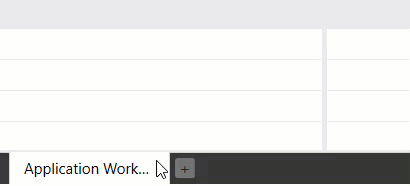
Pane
POV Pane
The Update POV Pane To Current Page toolbar button displays at the top-right of the main document group and any page in docked and floating windows. Items in the POV Pane may be grayed out due to multiple active pages or tabs. This toolbar button will not display in the main document group, if no other docking or floating windows are open.
To activate the POV on the docked, floating window or main document group content, select the Update POV Pane To Current Page toolbar button. When you hover over the toolbar button, it will highlight in yellow as an active icon.

When docked pages or floating windows are closed or re-added to the main window, the POV returns to its previous functionality and the toolbar button will not display. If you do not have any docked or floating windows, the existing functionality on the right POV pane applies.
Example: When selecting a tab to open that specific page in the main window, the POV pane will update to that page's POV.
Left Navigation Pane
The Left Navigation Pane's OnePlace, Application, and System tabs will no longer be automatically selected depending on the page most recently opened in the main, docking, or floating window.



