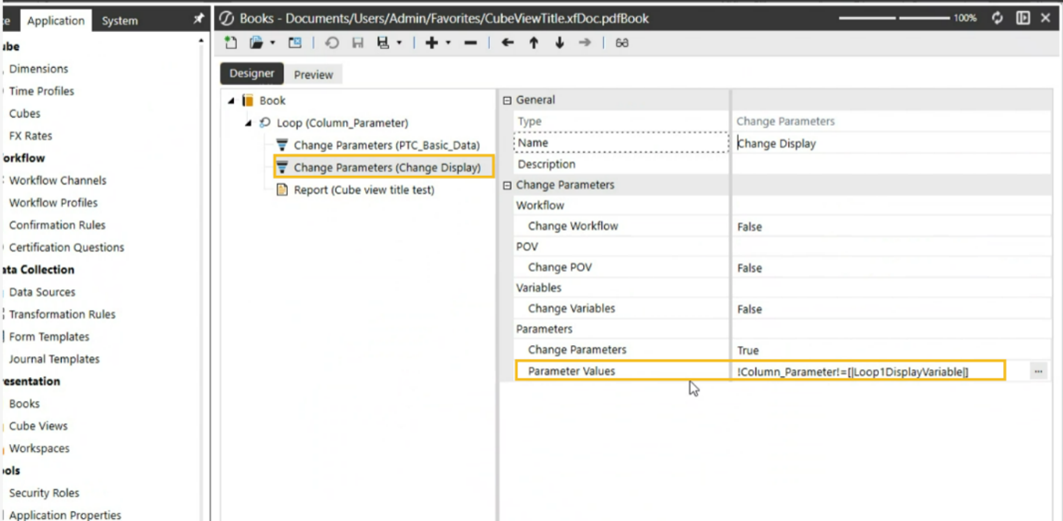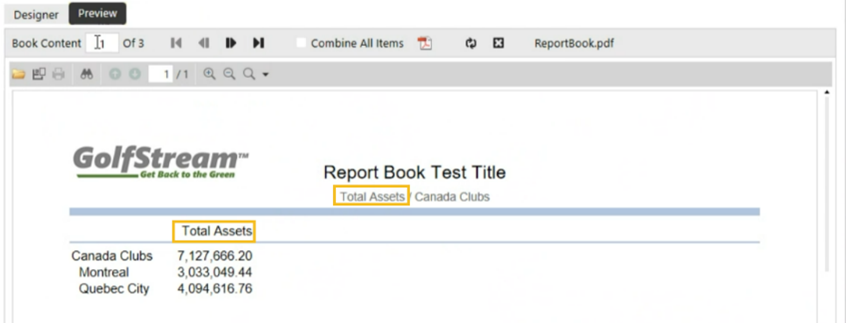Change parameters are used to enhance the data in report books. Setting these parameters customizes the report book output without altering the input from the source.
Loops require Change parameters to run, but Change parameters are not exclusive to loops. When a Change Parameter type is encountered in a loop, the Loop variable is updated to use the next Loop variable.
For example, a loop may be used to loop through a list of entities and run a report for each. The Change parameters book Item should be added here to pass along the appropriate Loop variable (such as |Loop2Variable|) which applies to each entity included in the loop. 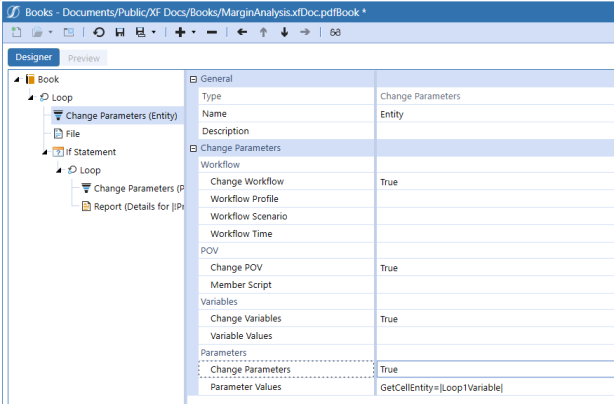
Workflow
Change Workflow: Set to True to change settings for cube views or reports driven by Workflow POV information.
Workflow Profile: Specify the Workflow Profile name to replace the original Workflow Profile referenced in the cube view or report.
Workflow Scenario: Specify the Workflow Profile Scenario Type to replace the original Workflow Profile Scenario Type referenced in the cube view or report.
Workflow Time: Specify the Workflow Profile Time to replace the original Workflow Profile Time referenced in the cube view or report.
POV
POV: Set to True to change the book’s POV without having to change the actual cube view or report.
NOTE: To use this feature, the POV tab in the cube view should not have any members selected.
Member Script: Click the ellipsis button  to launch the Member Filter Builder and enter a Member Script to change the POV. The example below changes the POV for both the entity and account.
to launch the Member Filter Builder and enter a Member Script to change the POV. The example below changes the POV for both the entity and account.
E#[|Loop1Variable|]:A#Sales
Variables
Change Variables: This serves as a placeholder that can store up to ten variables. This is valuable when If statements are used.
Variable Values: Enter a comma-separated list of name-value pairs to change the values of the predefined variables named Variable 1-10.
Example: Variable1=Red, Variable2=Large, Variable3=[(Loop1Variable)]
Parameters
Change Parameters: Use to specify a value for a dashboard parameter found in a cube view.
Parameter Values: Click  to select a parameter. Enter a comma-separated list of name-value pairs to override the custom parameter’s values.
to select a parameter. Enter a comma-separated list of name-value pairs to override the custom parameter’s values.
Example: MyParam=Red, MyOtherParam=[|Loop1Variable|]
NOTE: Use !! to display the Display Items in a report header. Use ! to display the Value items in a report header.
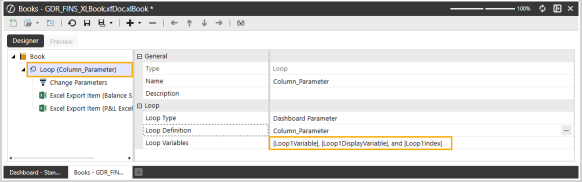
The Loop definition has a single “Change Parameters” definition. Within that definition, it changes to a single variable, “Loop1Variable”. The “Loop1DisplayVariable” and “Loop1Index” variables never change.
To change the Report Book title based on the Cube View column results, add a second “Change Parameters” definition changing the “Loop1DisplayVariable” variable.