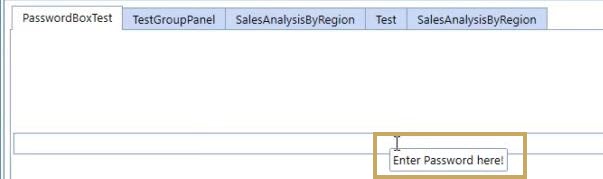The Password Box displays a text box in which characters entered are hidden, so you can securely enter a password. When you create a Password Box, you can enter tool tip text.
Create a Password Box
-
Go to Presentation > Dashboards.
-
Expand a Dashboard Maintenance Unit and then Components.
-
Click Create Dashboard Component. The Create Dashboard Component window opens.
-
Select Password Box and click OK.
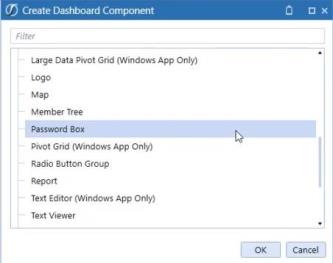
-
In Component Properties, enter a name. Optionally, enter text that displays as a tool tip.
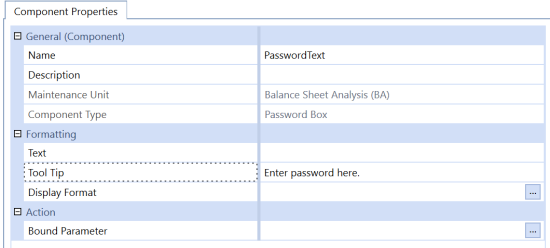
-
Click Save. The password box component appears in the Components list.
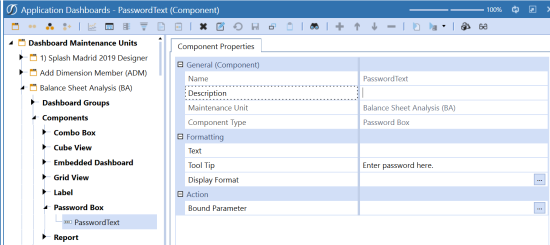
-
Add the password box component to the dashboard and then run the dashboard.