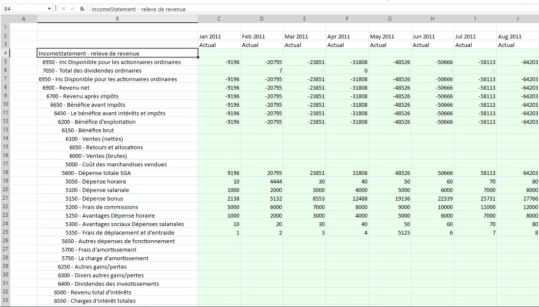If alias properties are populated, the result is translated or alias member names are rendered in the Spreadsheet feature and Excel Add-in from Quick Views, exported Cube Views and using Cube View Connections.
For example, in the Cube View via Data Explorer, click the Export To Excel button.
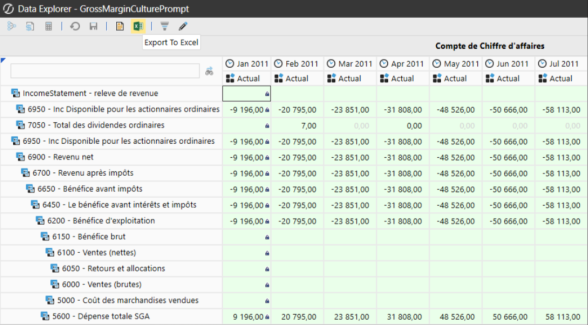
This will render the Cube View in Excel in the respective language.
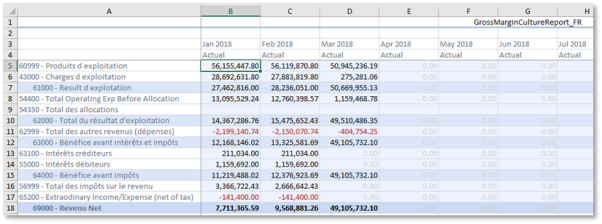
Using Cube View Connections in Spreadsheet and Excel Add-in will also render the Cube View in the language that is established. Open a new or existing Spreadsheet and select Cube Views > Cube View Connections in the OneStream menu.
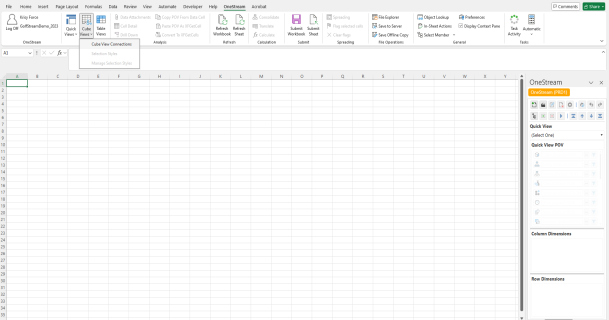
Click Add in the Cube View Connections dialog box.
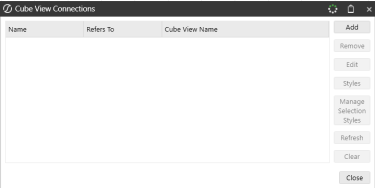
Click the ellipsis in the next Cube View Connection dialog box.
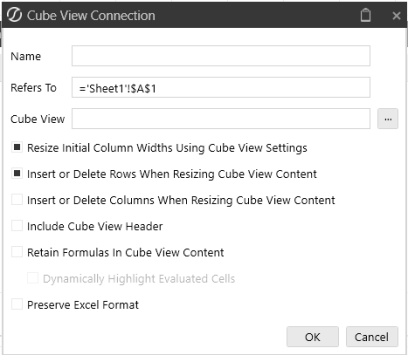
Search for your Cube View (Object Type) and then click the OK button.

In the Cube View Connection dialog box, check your settings and click OK.
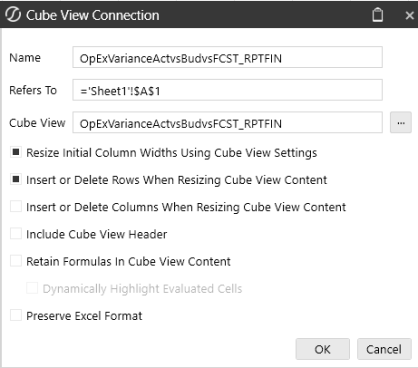
The Cube View selected contains a prompt for Culture and Time Periods. Enter those accordingly and click OK.

This Cube View is now added. Click Close to view the results.
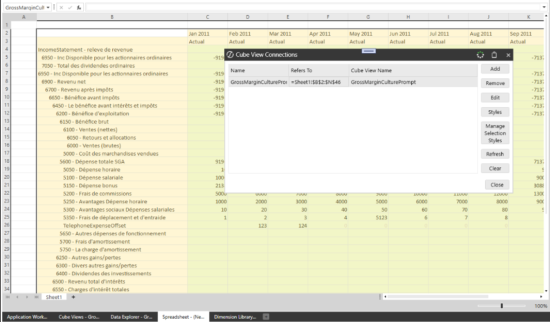
The results of the Cube View connection with the Language updates (Report Alias) in the Cube View.