Workflow Channels are a free form list of Members representing a logical grouping or binding point between an Input Child Workflow Profile and a specific set of accounts or the Members of a designated User Defined Dimension.
In addition, Workflow Channels are a mechanism used to increase the granularity of the standard Data Unit. They provide application designers with the ability to clear, load, and lock data at the intersection of accounts and the Members of a User Defined Dimension. See Data Units for more details.
There are three predefined default Workflow Channels when building an application: Standard, NoDataLock, and AllChannelInput. New metadata Members and new Workflow Profile Input Profiles are configured with default Workflow Channels. They have no effect on the granularity of application Data Units or the Workflow processes associated with clearing, loading, and locking Data Units.
Pre-build Workflow Channels
Standard
This is a basic Member without any special purpose other than to act as the default Workflow Channel for Account Members and Workflow Profile Input Children.
NoDataLock
This is a special Member that only applies to a metadata Member (Account or UDx) that should not participate in a Workflow Channel grouping scheme. Therefore, this Workflow Channel should not be assigned to Workflow Profiles but only to appropriate Metadata Members. This is the default value for any UDx Member.
Assigning this Member removes it from the Workflow Channel process and allows it to function with any Workflow Profile regardless of the Workflow Channel assigned to the Workflow Profile.
AllChannelInput
This is a special Member that only applies to a Workflow Profile Input Child (Import, Forms or Adj) and indicates the Workflow Profile can control data input processes for any Workflow Channel. AllChannelInput should not be assigned to any Metadata members, but rather used to signal that this Workflow is not participating in the Workflow Channel grouping scheme. By default, this Worklfow Channel is not assigned in the OneStream Application.
Using Workflow Channels
Workflow Channels allow the process to be locked down to a more granular level than the standard Workflow Profiles. This is an additional setting that can be configured to one additional Dimension. For example, this can lock down by product.
To set this, go to the Application Tab > Tools > Application Properties. See Workflow for more details.

Workflow Channel Account Phasing
Using a combination of Workflow Channels and Accounts enables independent Workflow control to be applied to groups of accounts. The diagram below details the steps it takes to set up a metadata and Workflow structure that isolates process management for groups of Accounts and binds specific Workflow Profiles to control the care and feeding of these groups (data clearing, data loading, and data locking).
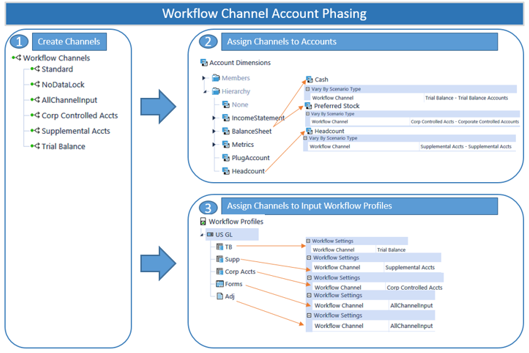
Setting Up Account Phasing
-
Create Workflow Channels to represent the groups of Accounts that should be linked together from a Workflow control perspective. In this example, three Workflow Channels have been created to provide separate control points for Basic Trial Balance Accounts, Corporate Controlled Accounts, and Statistical Accounts.
-
Tag each Account Member with the proper group to which it belongs. The Workflow Channel settings can vary by Scenario Type for both Metadata Members and Workflow Profile Members.
-
Tag each Workflow Profile Input Profile with the Workflow Channel it should control. This step hard wires the Workflow Profile to control data clearing, loading, and locking behaviors of the Metadata Members associated with the assigned Workflow Channel.
Workflow Channel User Defined Phasing
Using a combination of Workflow Channels and a specific User Defined Dimension enables independent Workflow Control to be applied to groups of User Defined Members. Before Workflow Channels can be used in conjunction with a User Defined Dimension, a single User Defined Dimension type (UD1-UD8) must be selected as the designated User Defined type to control Workflow Channel binding. This is done in Application Tab|Application Properties|User Defined Dimension Type for Workflow Channel. This selection is made at the application level and will apply to all Scenario Types and all Cubes within the application.

The diagram below details the steps to set up a metadata and Workflow structure that isolates process management for groups of User Defined Members and binds specific Workflow Profiles to control the care and feeding of these groups (data clearing, data loading, and data locking).
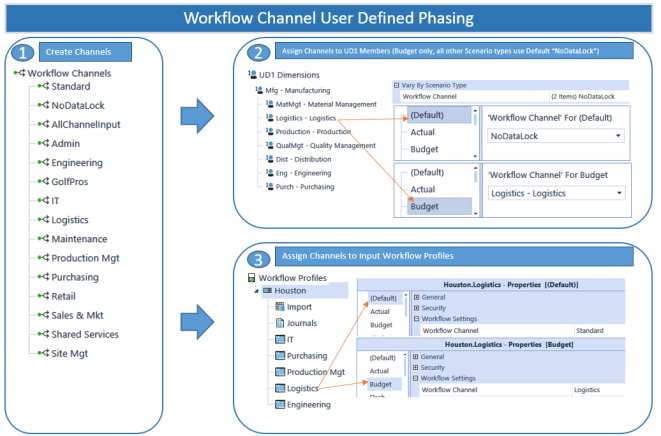
Workflow Channel Combined Account and User Defined Phasing
IMPORTANT: When attempting to combine Workflow phasing using both Accounts and a User Defined Dimension, it requires the use of the NoDataLock Workflow Channel on Metadata Members and the use of the AllChannelInput Workflow Channel on Workflow Profiles.
Based on the examples above, if both Accounts and a User Defined Dimension are making use of Workflow Channel tagging, a situation can occur where the Workflow Channel assigned to a Workflow Profile is incompatible with either the Workflow Channel assigned to the Account Dimension or the one assigned to the User Defined Dimension.
This situation can be solved in one of two ways:
-
Assign the AllChannelInput Member to the Workflow Profile’s Workflow Channel. This will allow the Workflow Profile to function in a more generic manner by limiting its usage to metadata Members tagged with a specific Workflow Channel. The only negative consequence of this approach is the Workflow locking for Workflow Profiles using this setting reverts to the Origin Member level which is less granular than the Workflow Channel level.
-
Sacrifice the Workflow Channel assignment of either the Account or the User Defined Dimension by assigning the NoDataLock Member. Assigning this Member will basically take it out of the Workflow Channel process and allow it to function with any Workflow Profile no matter what Workflow Channel is assigned to the Workflow Profile.
Using Workflow Channels Across Two Base Input Workflow Profiles
The purpose of a Workflow Channel is to bind an Input Workflow Child Profile to a set of cells in a Cube by Account and a specified User Defined Dimension Member. This relationship controls Cube Data Load/Replace granularity and cell locking granularity. If Workflow Channels were used across two Import Base Input Workflow Profiles, one importing a Trial Balance and one importing Supplemental data, and the Trial Balance Workflow Profile was locked, OneStream goes through an extensive process to check data overlap. In this case, there are two distinct Data Units defined by the Trial Balance and Supplemental Workflow Channels.
Step 1: Stage Load
The Trial Balance Workflow Channel data or the Supplemental Workflow Channel data is loaded and validated as usual. At the intersection validation step, will make sure that all intersections being processed belong to the correct Workflow Channel (Trial Balance or Supplemental). If not, the users will receive validation errors.
Step 2: Cube Load
When the Load Cube button is clicked for either Workflows, the following algorithm runs:
It checks to see if there are any other sibling Import Workflow Profiles. If there are, it will then check for overlapping Data Units within the proposed Stage load.
Workflow Channels in Use (One Channel per Workflow Import Child)
If the Workflow Channels are separate, only the data for the selected Workflow Profile will be written to the Cube. The data is only going into its own set of cells, so it does not need to consider the data in the other Workflow regardless if it is locked or not. Trial Balance and Supplemental can never overlap, the Workflow Channel guarantees it.
Workflow Channels Not in Use (or Same Channel Applied to Multiple Import Children)
In this case, it is possible that the two import siblings are attempting to load to the same intersections. Consequently, the Workflow Engine will evaluate the sibling import data content to determine if they overlap and are trying to write to the same data unit.
No Overlap
Load the Workflow Profile being processed because it is not overwriting sibling data.
Yes Overlap
Clear all data for all assigned Entities for the Import Origin Member. Next, reload the first Import Child Workflow using Replace. Then, reload the second, third, etc., Import Children in order, so the ultimate value in overlapped data units is the cumulative value from all Import Siblings.



