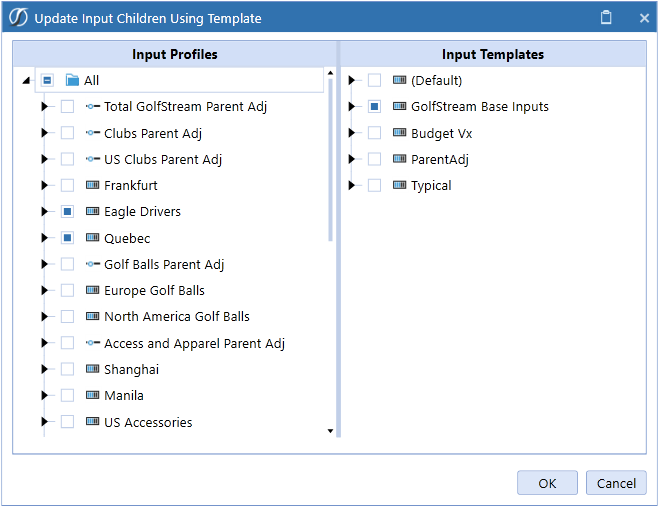Workflow Templates are useful when building a series of Base Input Workflow Profiles with similar settings. Design a template as generic or customized as desired and then apply the template to the new Base Input Workflow. On the Workflow Templates screen, there is a (Default) Template that can be used or click  to create a new one. After the template is created, it will look similar to a Base Input Workflow Profile and include the default input types.
to create a new one. After the template is created, it will look similar to a Base Input Workflow Profile and include the default input types.
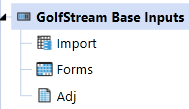
Customize the template to fit the needs of the Workflow design:
-
Rename the inputs (for example, rename Adj to Journals)
-
Add additional input types
-
Disable input types by Scenario (for example, disable Journals for the Budget Scenario if that input type is not used)
-
Configure Intercompany Parameters
-
Assign common Cube View or Dashboard Profiles
The goal of the template is to make as many common changes and updates as possible which will save time and clicks during the actual Workflow build. After a template is completed, click  to navigate back to the Workflow Profile page.
to navigate back to the Workflow Profile page.
Create a Base Input Workflow and apply the template.
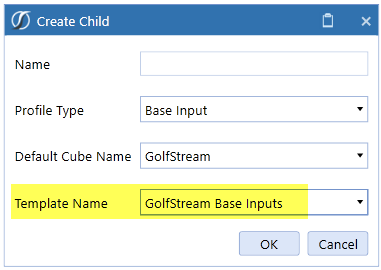
All the template settings now apply to this Base Input.
NOTE: After a template is applied to a Base Input Workflow Profile, any changes made to the existing input types (Import, Forms, Journals) cannot be applied to the Workflow Profile. If a new Input Type is added to the template, this can be applied to an existing Workflow Profile. From the Workflow Profile screen, select  . Select the template with new input types and the Workflow Profiles to which the changes will apply.
. Select the template with new input types and the Workflow Profiles to which the changes will apply.