Data Management objects, such as sequences and steps, can be copied, pasted, and deleted in the workspace to maintain existing applications and create new solutions.
Copy and Paste Sequences and Steps in Workspaces
When copying a data management sequence, it will copy and paste the associated data management steps. When selecting a data management step to copy and paste, it will only copy the specific data management step not the associated data management sequence.
You can copy and paste data management steps and sequences to a different data management group in the same workspace and maintenance unit.
-
In the Application Workspaces pane, under Workspaces, locate the workspace and expand it. Then, expand Maintenance Units, select and expand the maintenance unit, and expand a specific Data Management Groups.
-
Select the data management sequence and then either right-click and select copy or click
 to copy your sequence to another data management group within the same maintenance unit.
to copy your sequence to another data management group within the same maintenance unit. -
Select a data management group in the same maintenance group to paste your copied sequence to and either right-click and select paste or click
 to paste.
to paste.
If there are associated data management steps, they will also be copied and pasted to the data management group. The copied sequence name will append “_Copy” to the end of the name in the same maintenance unit and workspace.
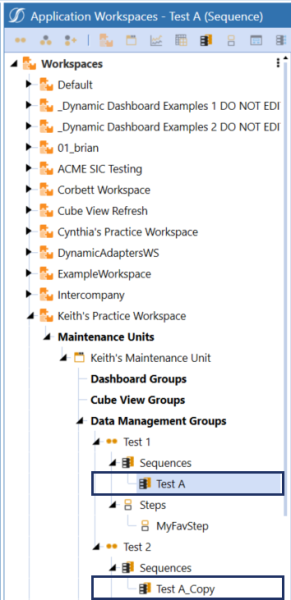
NOTE: Sequence names must be unique in a workspace within the same maintenance group or in a workspace with a different maintenance unit or data management group, which will append "_Copy" to a copied sequence.
You can also copy and paste data management sequences and steps to another workspace.
-
In the Application Workspaces pane, under Workspaces, locate the workspace and expand it. Then, expand Maintenance Units, select and expand the maintenance unit, and expand Data Management Groups.
-
Select the data management sequence and then either right-click and select copy or click
 to copy your sequence to another workspace data management group.
to copy your sequence to another workspace data management group. -
Select the other workspace to paste your copied sequence to and then either right-click and select paste or click
 to paste.
to paste.
The copied sequence name will display in the new Workspace data management group without “_Copy” and as the copied sequence name.
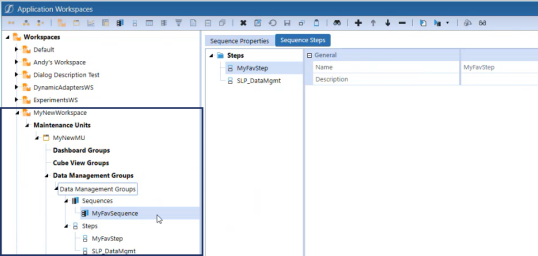
NOTE: When copying and pasting steps and sequences to another workspace, the sequence name will appear as is since it is not located in the same maintenance unit and workspace.
If you multi-select and highlight a data management sequence and its associated data management steps, you will not be able to use the copy functionality. You can copy multiple sequences and steps at a time but cannot multi-select and copy both sequences and steps in the same instance.
Delete Sequences and Steps in Workspaces
You can multi-select more than one data management sequence and data management step to delete within the same data management group.
-
In the Application Workspaces pane, under Workspaces, locate the workspace and expand it. Then, expand Maintenance Units, select and expand the maintenance unit, and expand Data Management Groups.
-
Use the CTRL key to select multiple data management sequences and data management steps not grouped together.
- Click
 to delete the selected data management sequences and steps.
to delete the selected data management sequences and steps.
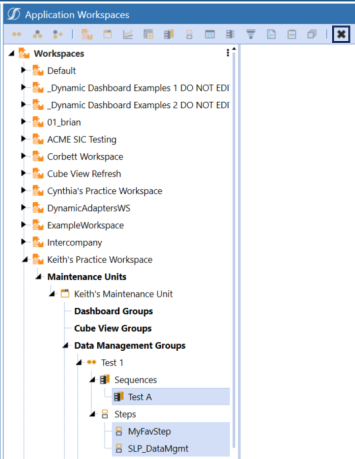
NOTE: You cannot delete data management sequences or steps within different data management groups at the same time. Selecting data management items in different data management groups will disable the delete functionality.
Run Sequences or Steps in Workspaces
In the Application Workspaces page, you can run or modify existing data management objects.
To run a sequence:
-
In the Application Workspaces pane, under Workspaces, locate the workspace and expand it. Then, expand Maintenance Units, select and expand the maintenance unit, and expand Data Management Groups.
-
Select the data management sequence in the data management group.
-
Select the
 Run button to run the data management sequence.
Run button to run the data management sequence. -
You will get a confirmation box asking if you are sure you want to run the data management sequence. Click the OK button.
NOTE: Running a sequence without steps added to it will produce an error message.
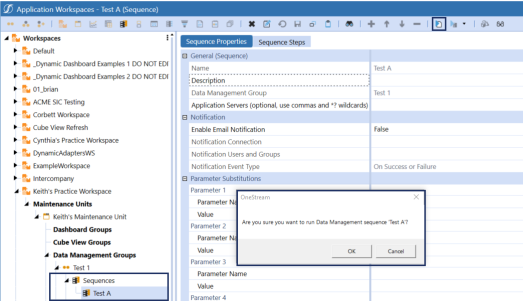
To run a step:
-
In the Application Workspaces pane, under Workspaces, locate the workspace, and expand it. Then, expand Maintenance Units, select and expand the maintenance unit, and expand Data Management Groups.
-
Select the data management step in the data management group.
-
Select the
 Run button to run the data management step.
Run button to run the data management step. -
You will get a confirmation box asking if you are sure you want to run the data management step. Click the OK button.
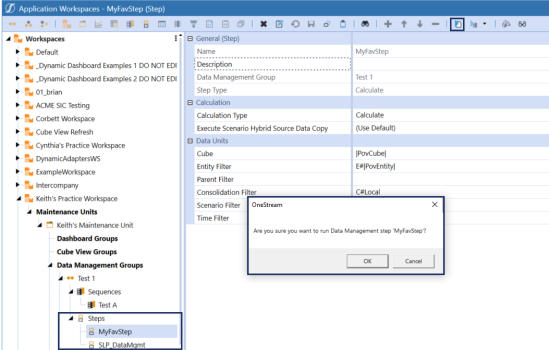
IMPORTANT: REST API Previous API 7.2.0 and 5.2.0 will accept an optional Workspace Name for Data Management Sequence. See OneStream Web API Endpoints.



