-
Log in to OneStream, following the flow for your configured IdP. See Login Flows.
-
Click
 Identity & Access Management Portal. This icon is only visible if you have a required security role.
Identity & Access Management Portal. This icon is only visible if you have a required security role.TIP: To view your security roles, go to System > Administration > Security > Users > <user>. Your security groups will be listed under Group Membership > Parent Groups That Contain This User.

-
Click the Manage Identity Providers tile.
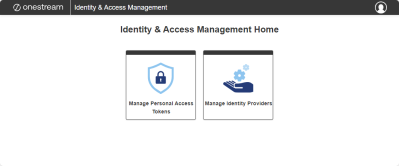
This tile is only visible if you have the ManageIdentityProviders security role. See Required System Security Role.
TIP: To view the group assigned to the ManageIdentityProviders role, go to System > Administration > Security > System Security Roles. The group assigned to this role will be listed next to ManageIdentityProviders.
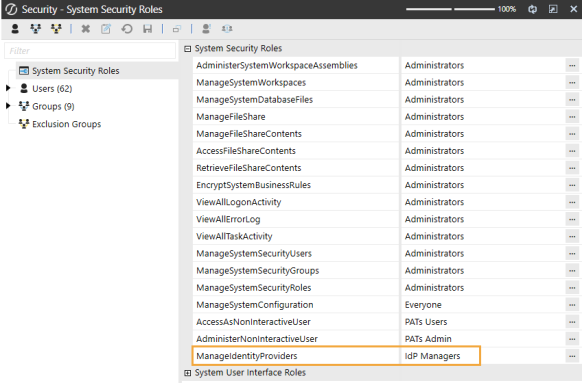
On the Manage Identity Providers page, all identity providers are listed. Information is listed for each identity provider, including the name, type (OIDC or SAML), status (enabled or disabled), and created date. You can click the title of each column to sort the contents in alphabetical or numerical order.
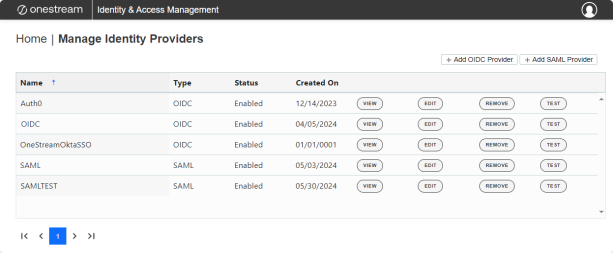
NOTE: If your environment is only configured for OIS native authentication, no identity providers will be displayed.
NOTE: The headings on the page include links to navigate through the Identity & Access Management Portal. For example, click Home to return to the Identity & Access Management Home.
To log out of the Identity & Access Management Portal:
-
Click
 .
. -
Click Log Out.




