-
Go to System > Security.
-
Click Create User.
-
Enter information in the following fields.
-
Name: Enter a username.
-
User Type: Select a user type.
-
External Authentication Provider: Select (Not Used).
-
Internal Provider Password: Enter a temporary password. The user will be prompted to reset the password the first time they log in.
NOTE: Default security settings are applied to OneStream passwords. Contact Customer Support for more information or to make a change to the security settings.
-
Email: Enter the email associated with the account.
IMPORTANT: An email address is needed for the user to reset a forgotten password.
-
Group Membership: Add the user to a group if needed. If no group is selected, the user will be added to the Everybody group.
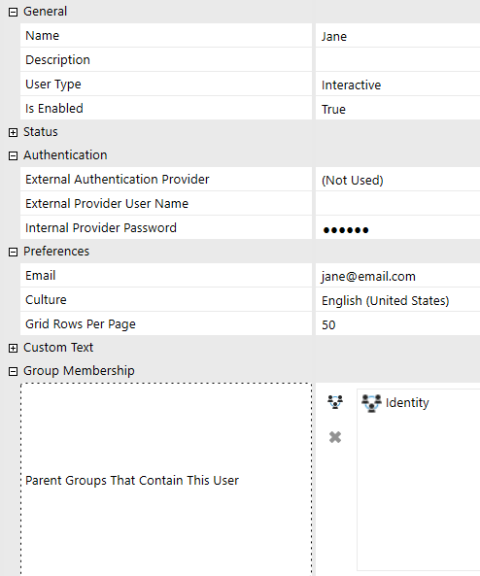
-
-
Provide the user with the information that was entered in the Name and Internal Provider Password fields so that they can log in with their username and password.




