Cell Detail Excel Template
When loading Cell Detail via Excel, a specific template must be created to determine the Cell Detail Dimension Tokens and each Cell Detail line data.
OneStream reads this template using a specific Named Range which is explained later in this section. Ensure the following information is included in the Named Range.
Dimension Tokens
The first 19 rows of the Named Range in the Excel template must include the following token definitions:
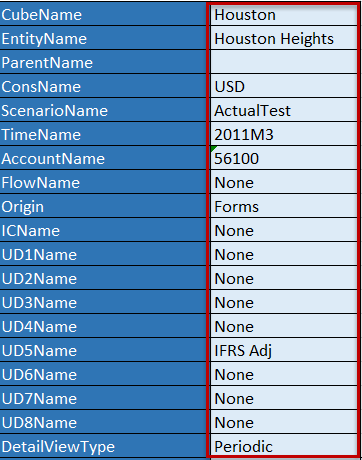
The Cube and each Dimension Member must be specified. All User Defined Members must be specified. If a specific User Defined Member is not used in the application, enter None.
Next, create the Dimension Tokens necessary to load each Cell Detail line. The specific tokens are as follows:

AMT#
Amount
LIT#
Line Item Type
AW#
Aggregation Weight
CL#
Classification Type
LB#
Label allowing users to add a description or additional detail.
After the Dimension Tokens are configured, enter the data in the corresponding column. The Dimensions can be in any order.
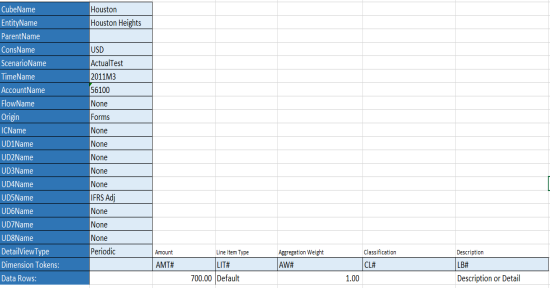
The final step is to create a Named Range beginning with XFC making sure to include the definition of Dimension token, and the data rows. The Named Range must begin with XFC for OneStream to read and load the Cell Detail correctly. Multiple XFC Named Ranges can be used across multiple tabs.
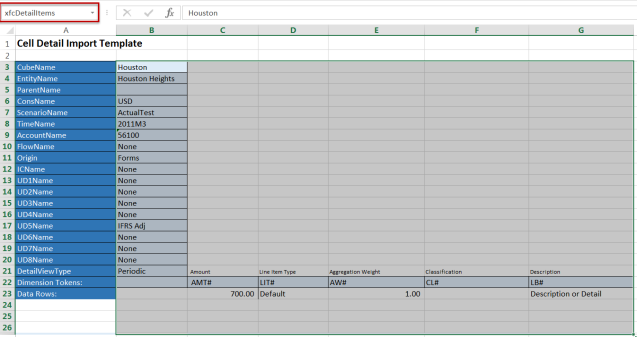
Cell Detail CSV Template
To set up a CSV template for Cell Detail, the Header and Detail values must be specified.

-
Column A Specifies Row Type
In the first two rows of Column A, create two Row Type Parameters specifying the Header and the Detail. In the example above, !RowType (H=Header) and !RowType (D=Detail) are used to tag the corresponding rows with H or D identifying where the Header and Detail information is located in the CSV file. -
Row One Specifies the Headers
After the Header Parameter is configured, enter the Cell Detail column headers. The required Cell Detail Headers specify the Cube and all 18 Dimension Members. For more details on these, refer to Cell Detail Excel Template. -
Row Two Specifies the Details
After the Detail Parameter is configured, enter the Cell Detail detail headers. The required Detail Headers are Amount, LineItemType, AggregationWeight, Classification, and Description. For more details on these, refer to Cell Detail Excel Template. -
Header and Detail Tags
The Cell Detail’s data is driven by how each row in column A is tagged. Any rows tagged with H load as the Headers and any row tagged with D load as the details.
Loading Cell Detail via Workflow
After the template is configured, users can load it directly into OneStream during the Workflow process. While the Form Input type is selected, click the  icon in the Form toolbar. This allows the user to select the desired Excel or CSV template and load it into OneStream. After the file is loaded, it has been successfully stored to the Cube.
icon in the Form toolbar. This allows the user to select the desired Excel or CSV template and load it into OneStream. After the file is loaded, it has been successfully stored to the Cube.
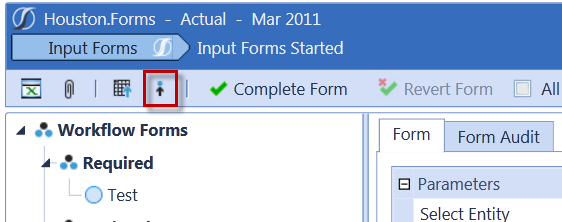
Extracting/Loading Cell Detail via Business Rules
Users can export Cell Details into a CSV file and load Cell Details from a CSV file by configuring an Extensibility Business Rule. This allows Cell Detail to be extracted from one application and loaded into another. Users can also extract the Cell Detail, make changes, and re-load.
Extract
Use BRApi.Finance.Data.ExportCellDetailtoCSV and define the session, filepath, the Entity Dimension, the Entity Member Filter, the Scenario and the Time Member Filter.
BRApi.Finance.Data.ExportCellDetailToCsv(si, filePath, entityDimensionName, entityMemberFilter, scenarioName, timeMemberFilter)
Load Example
Use BRApi.Finance.Data.ImportCellDetail and define the session and filepath.
BRApi.Finance.Data.ImportCellDetail(si, filePath, throwOnError)



