This procedure will guide you through the process of creating a basic report book.
NOTE: When creating books, you can drag and drop book items. This makes it easier to move items up and down the heirarchy.
-
Open OneStream.
-
On the Application tab, under Presentation, click Books. The Book Designer opens.
-
Click Create New Book on the toolbar.
-
Set the Determine Parameters from Content field to either True or False. See Book Properties.
-
If you set the field to False in Step 4, type the appropriate parameters into the Required Input Parameters field.
If you set the field to True, leave the Required Input Parameters field blank.
-
Click Add Item on the toolbar and select the items you want to add to the book:
-
Excel Export Item: See Excel Export Item
-
Report: See Report
-
Loop: See Loop
-
Conditional Statement: See If Statement and Else/Else If Statement.
-
Add Item to Change Parameters: See Parameters
-
If you need to remove items from the Book Designer, click Remove Item on the toolbar.
-
Click Save As and select a location.
-
Click the Preview tab to see the new book. A book similar to the following image is displayed.
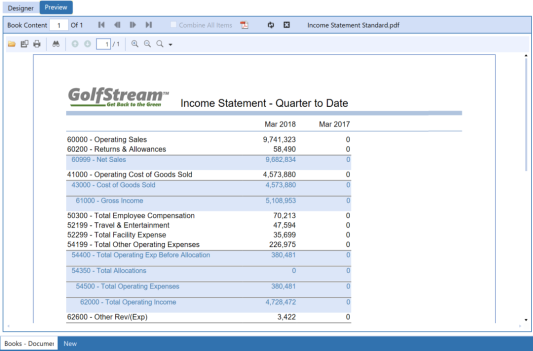
-
Click Close Book on the toolbar when you are done. You can open another book by clicking Open Book and selecting the kind of book.



