You can create floating windows by clicking, dragging, and then dropping a tab into a screen or monitor. You can also drag and drop other tabs and pages onto the floating window. If the floating window has multiple tabs or pages, clicking the top-right Close Window button will close the floating window and all pages contained within it.
NOTE: The Toggle Page Size icon will not display in a floating window.
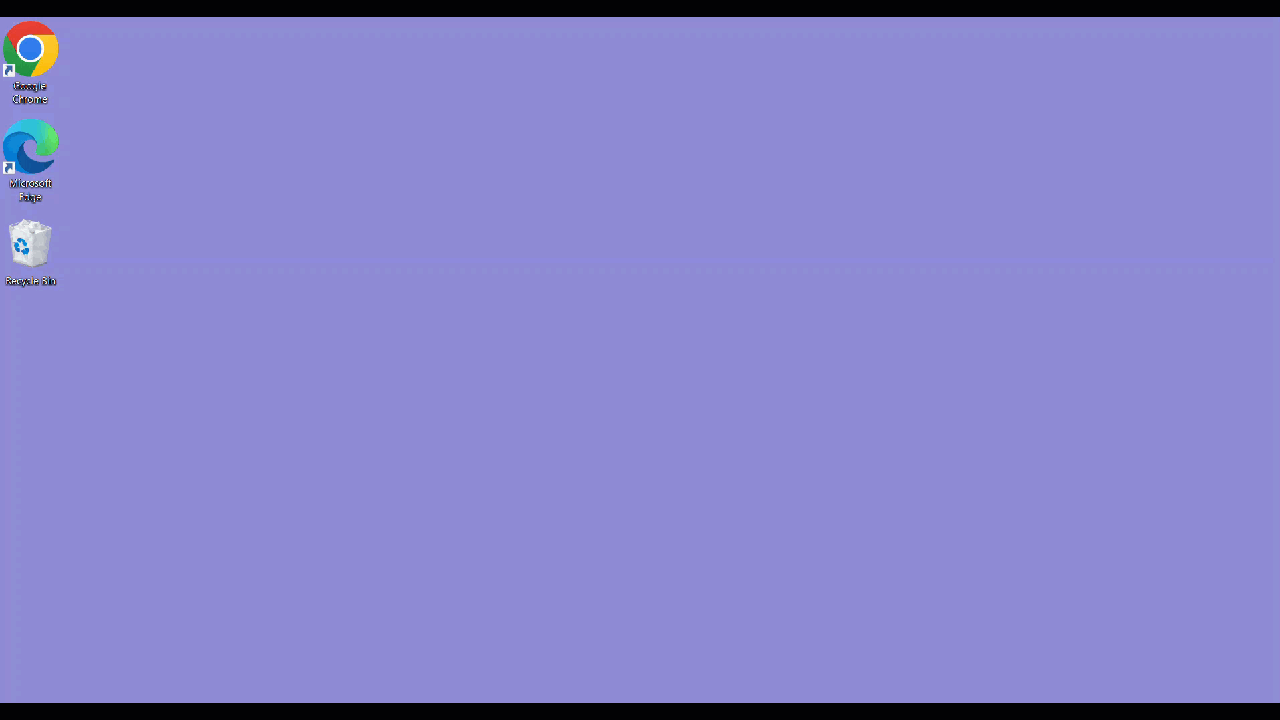
NOTE: With the docking functionality, the floating windows maintain the same functionality.
Hover over the OneStream application in your taskbar to display different application floating windows in the foreground.
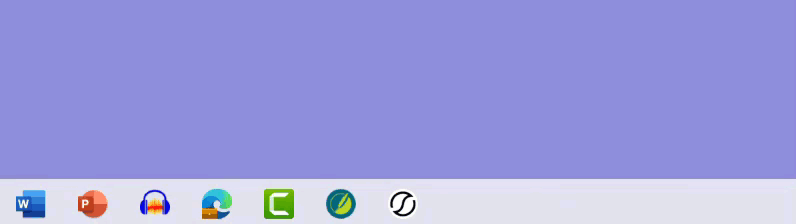
Refreshing Content
If a docked, floating, or the main window contains multiple tabs or pages, clicking the Refresh button at the top-right of an individual, open page only refreshes the content within that one page.
Undock Content
You can undock a tab or page in the following ways:
-
You can click, drag, and drop the tab or page into a new location. For example, click and drag a tab or page from a floating window and back into the main window.
NOTE: If the last tab or page is dragged away or closed within a docked or floating window, that docked or floating window will also close.
-
You can drop a tab or page back into the main window tab bar or over the New Tab button. This will dock the content into the main window.
-
You can use the center docking component that displays when dragging tabs or pages into the specific window, which will open the tab or page in the selected document group rather than opening a new docking area.



