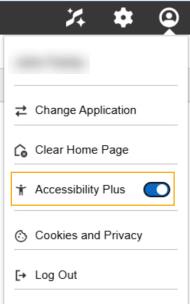Cube Views
Cube views are flexible reporting artifacts that enable cube data to be presented and edited in various ways by utilizing security, configuration, and formatting properties, member formulas, and calculations.
For Cube View keyboard controls, see Appendix E: Component Keyboard Controls.
Supported Cube View Functionality
Presentation
-
Cube View and Export Format Configuration Properties
-
Cell Data Types
-
Cell Status Background Colors
-
Row and Column Sharing
-
Nested and Expandable Column and Row Headers
Toolbar Functions
-
Context Menu Dropdown
-
Save and Revert Changes
-
Data Refresh
-
Parameter Selection
Cube View and Cell-Level Context Menu Functions
-
Calculate, Translate, Consolidate
-
Data Attachments
-
Spreading
-
Cell Detail
-
Cell POV Information
-
Data Unit Statistics
-
Cell Status
-
Drill Down
-
Row Suppression
-
Export
-
Cube View and Dashboard Navigation Links
Cube View Navigation
The General Visibility setting in Cube View profiles will be applicable for cube views and the Windows application (OnePlace, Workflow, and Dashboards). The Client/Device Visibility setting in Dashboard profiles will also affect access to embedded cube views or data explorer components in Dashboards. See Dashboards.
Cube View Drill Down
The Drill Down interface has been moved from a page tab into a slide-out panel. You can drill down into cube data from a cell intersection by right-clicking the cell and selecting Drill Down from the cube view context menu. The cube view drill down interface opens in a slide-out panel, which can be resized horizontally.
Currently, only the Open in Panel option is supported. The Open in New Tab option will be considered in a future release.
A context menu was also added to the toolbar on the Drill Down page to consolidate some functionality in a way that better supports different screen sizes and devices.
A hidden context menu for drill down has been implemented to consolidate key drill down functions, such as Load Results for Imported Cell and Audit History for Forms or Adjustment Cells.
Cube View Designer
The Cube View Designer is a new feature in the Modern Browser Experience that is based closely on the design of the Cube View Designer in the Windows application. However, the Cube View Designer in the Modern Browser Experience is accessed from pre-existing cube views and provides users with the ability to see the underlying configurations that define the structure and presentation of the originating cube view. Users can edit those configurations and preview their changes directly from the designer, and administrators can save their design updates to the originating cube view.
Users with the appropriate privileges can open the Cube View Designer by selecting the option from the cube view toolbar and hidden context menu. When the Cube View Designer dialog is opened, a copy of the originating cube view is rendered in the dialog. Users can view and/or edit the row and column layout, expansion levels, member filters, display format definitions, data configuration settings, and general row and column templates. Please note the following differences between the Windows application and browser designer interfaces:
-
Cube POV can be found under the Member Filters tab. The POV applies to the entire cube view.
-
Cube View Row/Column Sharing settings can be found under the Sharing tab when the Default cell is selected in the layout grid. These sharing settings apply to the entire cube view. Users must enter cube view template names manually as the object look-up dialog has not yet been implemented in the designer. Specific row/column sharing settings are not currently available to edit or view in the designer.
-
Display formatting settings must be entered manually in the designer as the formatting dialogs have not yet been implemented for this feature.
-
Shortcut Cube View Names must be entered manually in the designer as the object lookup dialog has not yet been implemented for this feature.
Once changes have been made to any of the available configurations in the designer, the Preview button can be used to process those changes and render the new, temporary design of the cube view in the left panel of the dialog. The Preview function does not change the configuration of the originating cube view but instead provides users with a way to quickly see how their changes would impact the design and presentation of the cube view. After previewing changes, users can make further updates and preview the temporary cube view again or use the Revert button at any time to revert settings back to the last saved version of the original cube view.
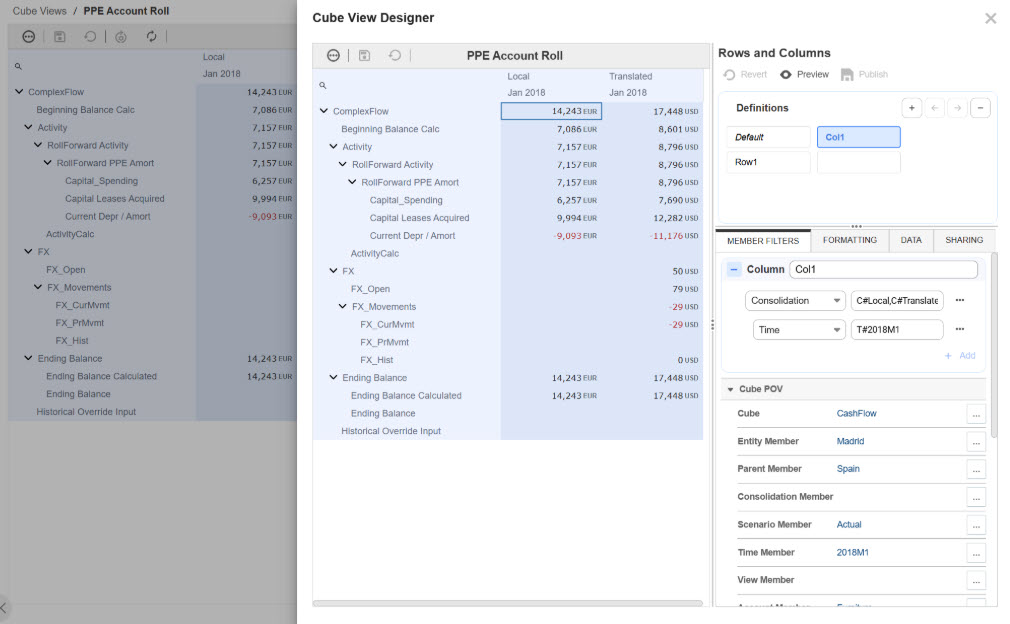
Users with the appropriate security privileges can use the Publish feature to create or overwrite a cube view using the configuration settings defined in the designer. Clicking on the Publish button opens a menu with options to Save or Save As.
-
Selecting Save will overwrite settings in the original cube view definition with the settings specified in the designer.
-
Selecting Save As will open a dialog that provides users with the option to enter a name, description, and/or cube view group and save the modified configuration in the designer as a new cube view. Users can select a cube view group from the drop-down menu to review the group details and associated cube views in the two panels below Settings.
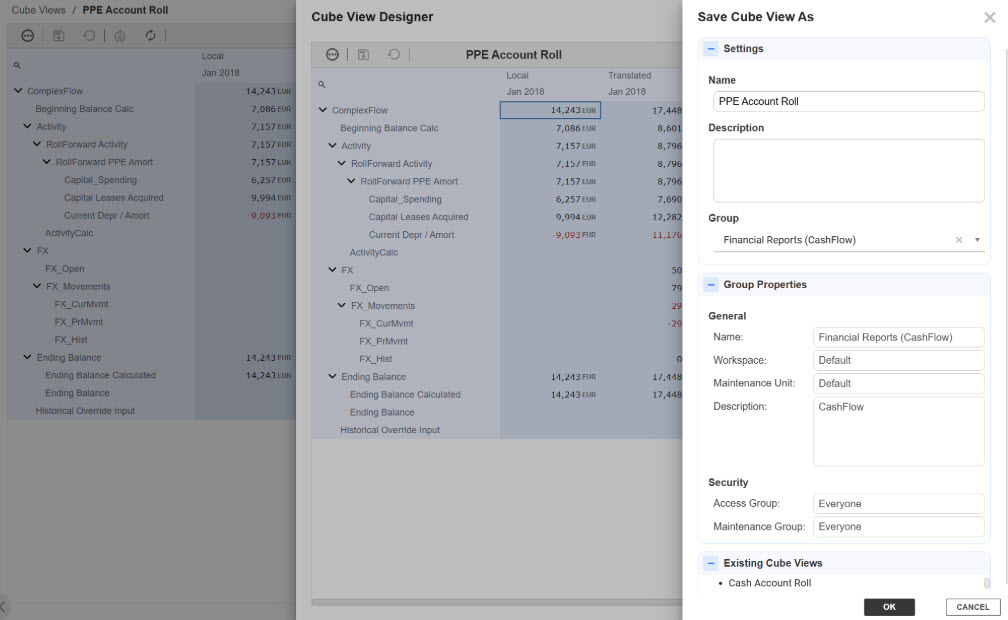
User Experience Differentiators
Row virtualization has been implemented to efficiently retrieve and render large datasets for Cube Views. Row virtualization retrieves data to display as the user scrolls vertically through Cube View pages, improving performance of client-side data rendering and enabling a more seamless data review process. Row virtualization occurs in defined Cube View page boundaries.
Cube View Designer
-
The Cube View Designer interface in the Modern Browser experience can only be accessed from an existing cube view (via the toolbar menu or hidden context menu) at this time.
Autofit
-
The Modern Browser Experience provides users with two different ways to autofit column widths in cube views:
-
The default autofit method will determine the width of a given column based on the length of the column header text when there is no width specified for that column. The default minimum column width of 160px will be applied if the column header text is shorter in length.
-
The new autofit is enabled when the global column width for a cube view is set to "Auto." When this is specified, each column width is set to the length of the widest cell found within the top 30 rows of that column. If any column has a specific width defined, that width setting will be utilized instead of autofit. This must be set at the global level and will not work for specific columns with width set to "Auto." The default minimum column width of 160px will not be used when "Auto" is set globally for cube view columns.
-
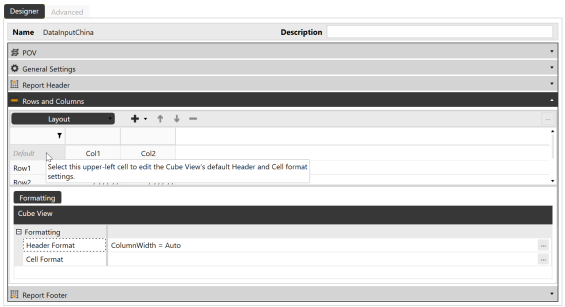

Unsupported Cube View Functionality
-
Allocation
-
Cube View Designer
-
General Settings
-
Header Text, Size, and Overrides
-
Report
-
Excel
-
Navigation Links
-
-
Report Header
-
Report Footer
-
Rows and Columns
-
Sharing
-
Row Overrides
-
Column Overrides
-
Conditional Formatting
-
-
Accessibility
To further improve Cube View readability for individuals who do not rely on screen readers or color cues, an optional toggle has been introduced that provides the ability to switch between default background colors or patterns to better distinguish valid, invalid, or unsaved cells. Note that custom cell background display formatting will take precedence over the default background colors and patterns. The Accessibility Plus toggle can be found in the User Menu and the default state is off.