The following use case describes how to send a query after establishing a connection.
-
Go to Application > Presentation > Workspaces > [choose Workspace] > Maintenance Unit > [choose Maintenance Unit] > Components > SQL Table Editor.
-
Create Dashboard Component or open a SQL Table Editor.
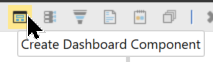
-
Choose SQL Table Editor and select OK.
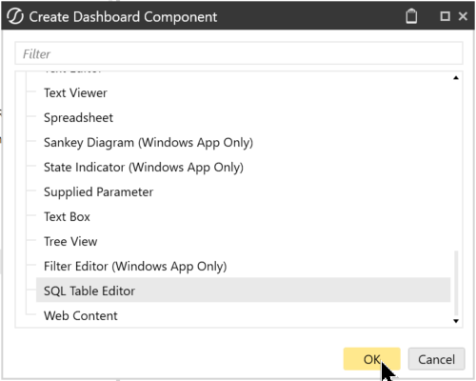
-
Verify the following:
-
Database Location is External,
-
External Database Connection is the custom connection that you defined earlier,
-
Table Name is defined as the table you want to return data from.
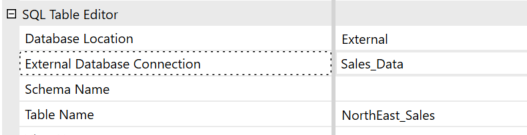
-
-
Open the associated dashboard and run the query. The OneStream Smart Integration Connector will connect to the external database. If it connects correctly, the query will populate.
NOTE: If using SQL Server with SQL Table Editor, no business rule modifications are needed. If you plan on modifying data with SQL Table Editor using Smart Integration Connector to an Oracle or PostGres database, then you will need to write back data with a custom business rule using the Execute Dashboard Extender Business Rule feature under the Save Data Server Task action.



