For OneStream Platform version 8.0 and above, all customer-supplied DLLs will be referenced through Smart Integration Connector. To use a DLL, copy the DLLs to the Referenced Assemblies Folder in the Local Gateway Server Utility and reference this DLL within your Smart Integration Function. See Referenced Assemblies Folder.
To verify the Referenced Assemblies Folder path:
-
Open the OneStream Local Gateway Configuration and Run as Administrator.
-
Navigate to and open Local Application Data Settings.

-
The file path under Referenced Assemblies Folder opens to the default location.
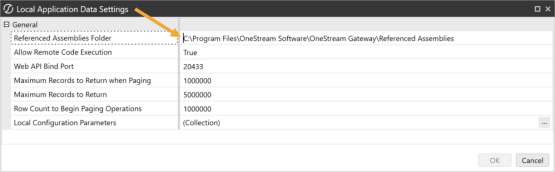
-
Click the OK button.
See the following SAP example for this process in use. See Smart Integration Additional Settings for more information on these fields.
SAP Connections
Establish a connection to an SAP environment using the OneStream SAP Connector. The best practice is to use the SAP Connector when connecting to an SAP environment. If necessary, the legacy connection method that uses the third-party ERPConnect DLL can be used.
Connect with the SAP Connector (Best Practice)
The SAP Connector is available from the OneStream Solution Exchange. To connect with the SAP Connector, refer to the SAP Connector Guide.
Connect with the ERPConnect (SAP)
As an alternative to using the SAP Connector, you can connect to SAP using third-party DLLs, such as ERPConnect##.dll. ERPConnect##.dll can be referenced using a Smart Integration Connector Remote business rule. ERPConnectStandard20.dll is available through the download DLL Packages from the Platform page of the Solution Exchange. ERPConnect requires additional libraries to be obtained from SAP.
For additional information, see the Theobald Software ERPConnect Help Center .
To get started:
-
From the Platform page of the Solution Exchange, download the DLL Packages, which contains the ERPConnectStandard20.dll file.
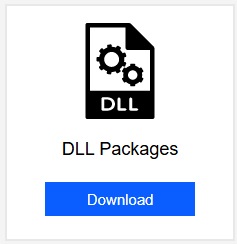
-
Extract the compressed zip file and then move the ERPConnectStandard20.dll to your Referenced Assemblies Folder.
-
Install the required Visual C++ Redistributable latest supported downloads.
-
Login to your sap.com account and then download SAP NetWeaver RFC Library DLL (sapnwrfc.dll) and associated icudt57.dll, icuin57.dll, icuuc57.dll files.
-
Copy SAP NetWeaver RFC Library DLL (sapnwrfc.dll) to the Referenced Assemblies folder.
-
Copy icudt57.dll, icuin57.dll, and icuuc57.dll to C:\Windows\System32.
-
-
Modify your business rules to use the ERPConnectStandard20.dll.
-
Navigate to Application > Tools > Business Rules.
-
Expand the Smart Integration Function list.
-
Create a new Smart Integration Function or select an existing one.
-
Click the Properties tab.
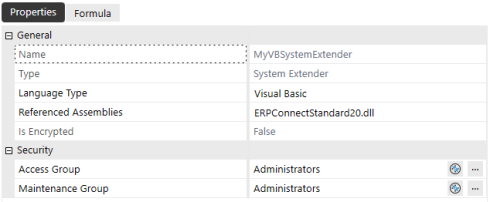
-
Enter ERPConnectStandard20.dll in the Referenced Assemblies field. The Smart Integration Connector Gateway server will attempt to locate this DLL in the previously defined folder: Referenced BusinessRule AssemblyFolder.
-
Add Imports for ERPConnect and ERPConnect.Utils.
Copyusing System;
using System.Collections.Generic;
using System.Data;
using System.Data.Common;
using System.Globalization;
using System.IO;
using System.Linq;
using ERPConnect;
using ERPConnect.Utils;
namespace OneStream.BusinessRule.SmartIntegrationFunction.ERP_Connect_Test
{
public class MainClass
{
public const string UserName = "";
public const string Password = "";
public const string Host = "";
public DataTable RunOperation()
{
using (R3Connection con = new R3Connection())
{
con.UserName = UserName;
con.Password = Password;
con.Language = "EN";
con.Client = "800";
con.Host = Host;
con.SystemNumber = 00;
con.Protocol = ClientProtocol.NWRFC; // Optional: If the NW RFC libraries are used.
con.UsesLoadBalancing = false;
con.Open();
ReadTable table = new ReadTable(con);
table.AddField("MATNR");
table.AddField("MAKTX");
table.WhereClause = "SPRAS = 'EN' AND MATNR LIKE '%23'";
table.TableName = "MAKT";
table.RowCount = 10;
table.Run();
return table.Result;
}
}
}
} -
Verify you can compile the function on your Gateway.
 Watch to see how (4:04).
Watch to see how (4:04).

