Transfer Files from Local FileShare
You can use a Data Management job to move files Smart Integration Connector from a local FileShare. To do this, you build an extender business rule and call it through a data management job. This extender business rule will call a Smart Integration Function (remote function) and obtain the results.
Step 1 - Setup the Remote Server / Remote Share
To get started, setup the Smart Integration Function:
-
Navigate to Application > Tools > Business Rules.
-
Open the Smart Integration Function folder.
-
Create a new business rule (for example, TestFileRead).
-
Copy and paste the following business rule code snippet.
using System;
using System.Collections.Generic;
using System.Data;
using System.Data.Common;
using System.Globalization;
using System.IO;
using System.Linq;
namespace OneStream.BusinessRule.SmartIntegrationFunction.TestFileRead
{
public class MainClass
{
public byte[] RunOperation(string year)
{
string fname = @"c:\temp\hw_" + year + ".csv";
byte[] buffer = System.IO.File.ReadAllBytes(fname);
return buffer;
}
public byte[] GetOtherFileData(string year)
{
string fname = @"c:\temp\zw_" + year + ".csv";
byte[] buffer = System.IO.File.ReadAllBytes(fname);
return buffer;
}
public bool DeleteOldFileData(string year)
{
string fname = @"c:\temp\zw_" + year + ".csv";
try
{
System.IO.File.Delete(fname);
return true;
}
catch (IOException)
{
return false;
}
}
}
}Step 2 - Pull file from Extender Business Rule
-
Navigate to Application > Tools > Business Rules.
-
Open the Extensibility Rules folder.
-
Create a new business rule (for example, ProcessRemoteFileData).
-
Copy and paste the following business rule code snippet.
CopyImports System
Imports System.Data
Imports System.Data.Common
Imports System.IO
Imports System.Collections.Generic
Imports System.Globalization
Imports System.Linq
Imports Microsoft.VisualBasic
Imports System.Windows.Forms
Imports OneStream.Shared.Common
Imports OneStream.Shared.Wcf
Imports OneStream.Shared.Engine
Imports OneStream.Shared.Database
Imports OneStream.Stage.Engine
Imports OneStream.Stage.Database
Imports OneStream.Finance.Engine
Imports OneStream.Finance.Database
Namespace OneStream.BusinessRule.Extender.ProcessRemoteFileData
Public Class MainClass
Public Function Main(ByVal si As SessionInfo, ByVal globals As BRGlobals, ByVal api As Object, ByVal args As ExtenderArgs) As Object
Try
Dim stepNumber As String = "1"
If (Not args.NameValuePairs Is Nothing) Then
' Extracting the value from the parameters collection
If (args.NameValuePairs.Keys.Contains("step")) Then
stepNumber = args.NameValuePairs.Item("step")
End If
BRApi.ErrorLog.LogMessage(si, "File Processing Step: " & stepNumber)
End If
Select Case stepNumber
Case Is = "1"
GetData(si)
Return Nothing
Case Is = "2"
CleanupData(si)
Return Nothing
End Select
Catch ex As Exception
Throw ErrorHandler.LogWrite(si, New XFException(si, ex))
End Try
Return Nothing
End Function
Public Sub CleanupData(ByVal si As SessionInfo)
Dim argTest(0) As Object
argTest(0) = "2023"
' Here we are telling it to specifically call
Dim objRemoteRequestResultDto As RemoteRequestResultDto = BRApi.Utilities.ExecRemoteGatewayBusinessRule(si, "TestFileRead", argTest, "entergatewayname", "DeleteOldFileData")
If (objRemoteRequestResultDto.RemoteResultStatus = RemoteMessageResultType.RunOperationReturnObject) Then
' The delete method returns a true/false return type
Dim result As Boolean
' ObjectResultValue introduced in v7.4 to simplify obtaining the return value from a method that doesn't return a
' Dataset/Datatable
result = objRemoteRequestResultDto.ObjectResultValue
Dim objRemoteRequestResultDtoCached As RemoteRequestResultDto = BRApi.Utilities.ExecRemoteGatewayCachedBusinessRule(si, "TestFileReadCache", argTest, "entergatewayname", String.Empty)
BRApi.ErrorLog.LogMessage(si, "File Deleted: " & result)
Else
If (Not (objRemoteRequestResultDto.remoteException Is Nothing)) Then
Throw ErrorHandler.LogWrite(si, New XFException(si, objRemoteRequestResultDto.remoteException))
End If
End If
End Sub
Public Sub GetData(ByVal si As SessionInfo)
' Demonstrating how to pass parameters
' We create an object array that matches the number of parameters
' To the remote function. In this case, we have 1 parameter that is a string
Dim argTest(0) As Object
argTest(0) = "2023"
' This is where you can allow caching of the remote function. We are passing in true at the end to force the cache to be updated
' We are also allowing the function to run for 90 seconds.
' String.empty means this will look for a remote function/method called "RunOperation"
Dim objRemoteRequestResultDto As RemoteRequestResultDto = BRApi.Utilities.ExecRemoteGatewayBusinessRule(si, "TestFileRead", argTest, "entertestconnection", String.Empty,"TestFileRead", True, 90)
If (objRemoteRequestResultDto.RemoteResultStatus = RemoteMessageResultType.RunOperationReturnObject) Then
Dim bytesFromFile As Byte()
bytesFromFile = objRemoteRequestResultDto.ObjectResultValue
Dim valueAsString As String = System.Text.Encoding.UTF8.GetString(bytesFromFile)
Return valueAsString
bytesFromFile = Convert.FromBase64String(objRemoteRequestResultDto.ObjectResultValue)
'bytesFromFile = objRemoteRequestResultDto.ObjectResultValue
Dim valueAsString As String = System.Text.Encoding.UTF8.GetString(bytesFromFile)
' Do something with the files here....
BRApi.ErrorLog.LogMessage(si, "File Contents: " & Left(valueAsString,10))
' We are saving the file into the OneStream Share here
' This is an option to allow other OneStream functions to process the data
'Dim groupFolderPath As String = FileShareFolderHelper.GetGroupsFolderForApp(si, True, AppServerConfig.GetSettings(si).FileShareRootFolder, si.AppToken.AppName)
Dim groupFolderPath As String = BRAPi.Utilities.GetFileShareFolder(si, FileShareFolderTypes.BatchHarvest, Nothing)
Using sw As StreamWriter = New StreamWriter(groupFolderPath & "\outputfile.csv")
sw.Write(valueAsString)
sw.Close()
End Using
Else
If (Not (objRemoteRequestResultDto.remoteException Is Nothing)) Then
Throw ErrorHandler.LogWrite(si, New XFException(si, objRemoteRequestResultDto.remoteException))
End If
End If
End Sub
End Class
End Namespace -
Test your Extender Business Rule via the Execute Extender button in the toolbar.
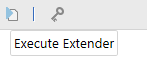
Step 3 - Automate from Data Management / Task Scheduler
After the Extensibility Rule has been created and tested you can automate from a Data Management Job and associate Task Schedule. See Task Scheduler for more information.


