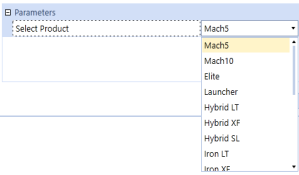A nested parameter refers to another parameter, so you can further refine data selections for more granular data entry, reporting, and analysis. The following procedure based on the GolfStream application, describes how to create a nested parameter for a cube view to display profit by product. The parameters defined below let users filter data by product segment, then by a specific product in a selected segment.
-
Click Application > Presentation > Dashboards.
-
Click the dashboard maintenance unit in which to store the parameters.
-
Click Parameters, and then Create Parameter.
-
Define the first parameter as shown below to prompt users to select a product segment.
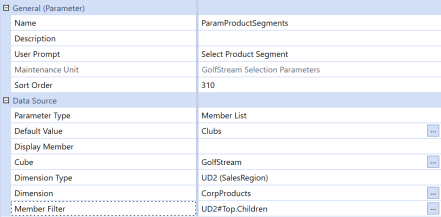
The Member Filter returns the child members of Top, in the UD2 dimension, in a drop-down list so users can select a product segment. For example, if Top has 2 children, TotalProducts and TotalServices, users can select only those members. -
Define the second parameter as shown below, referencing the first parameter in Member Filter.
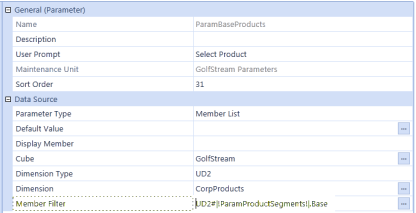
The nested parameter will list the selected product segment's base members, so users can select a base-level member in TotalProducts orTotalServices. -
Save both parameters, and then click Application > Presentation > Cube Views.
-
Select the cube view where you want to use the parameters.
-
Select the column or row that requires a parameter and enter the parameter name using pipes and exclamation points. See Syntax. The sample cube view below displays products in columns, so a column is selected.
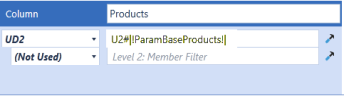
-
Select a dimension and click Member Filter Builder to ensure the ParamBaseProducts parameter references the ParamProductSegments parameter first, then returns a product list based on a selected segment.
-
Click Open Data Explorer to see how the nested parameters work. ParamProductSegements runs first, prompting you to select a segment.
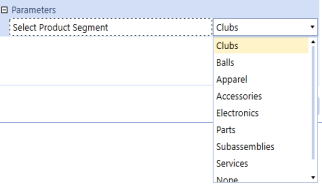
Then ParamBaseProducts runs, prompting you to select a product.