Colors
The Colors page includes the following panes:
-
On the Color Options pane, you can view color sets and apply them.
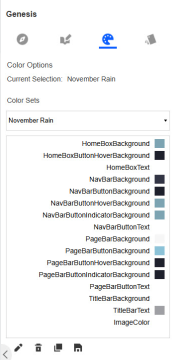
-
The Preview pane displays a preview of the end-user view with the saved color set applied.
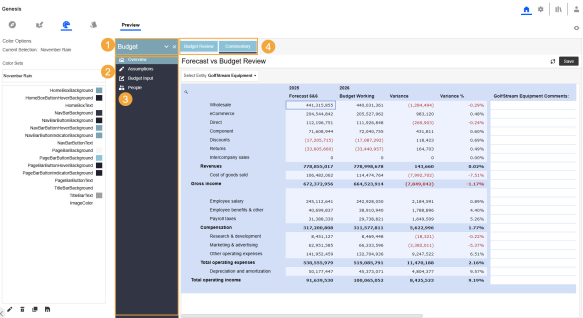
-
Home box
-
Navigation bar
-
Image
-
Page bar
In the upper right, you can set your preference to turn the preview on (click the Show Preview
 button) or off (click the Hide Preview
button) or off (click the Hide Preview  button).
button). -
Use the toolbar at the bottom of the pane to edit, delete, copy, and apply a color set.
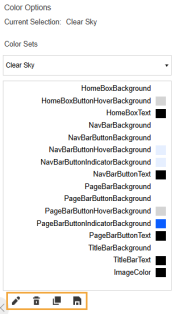
Apply a Color Set
-
In the Color Sets drop-down menu, select an option. The details will display in the pane.
Home Box
- HomeBoxBackground: Background color of the Application Group drop-down menu
-
HomeBoxButtonHoverBackground: Color change when you hover over an item in the Application Group drop-down menu
-
HomeBoxText: Text color of items in the Application Group drop-down menu
Navigation Bar
- NavBarBackground: Background color of the navigation bar
-
NavBarButtonBackground: Background color of items on the navigation bar
-
NavBarButtonHoverBackground: Color change when you hover over an item on the navigation bar
-
NavBarButtonIndicatorBackground: Color of the indicator bar that highlights a selected item on the navigation bar
-
NavBarButtonText: Text color of items on the navigation bar
See NavBar Settings.
Page Bar
- PageBarBackground: Background color of the page bar
-
PageBarButtonBackground: Background color of tabs on the page bar
-
PageBarButtonHoverBackground: Color change when you hover over a tab on the page bar
-
PageBarButtonIndicatorBackground: Color of the indicator bar that highlights a selected item on the page bar
-
PageBarButtonText: Text color of tabs on the page bar
See PageBar Settings.
Title Bar
- TitleBarBackground: Background color of the title bar
-
TitleBarText: Text color of items on the title bar
Image
-
ImageColor: Color of images on the navigation and page bars
-
Click the Apply Selected ColorSet to Application Foundation button to apply the color set and view the updates in the Preview tab.
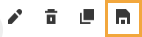
Edit a Color Set
-
In the Color Sets drop-down menu, select an option.
-
Click the Edit the Selected ColorSet button. For details about each item in the color set, see Apply a Color Set.
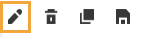
-
On the ColorSet Editor dialog box, in the field for each option, enter the 6-digit hex color code in the format #FF000000. To make an option transparent, type Transparent. To update ImageColor, in the drop-down menu, select Black or White.
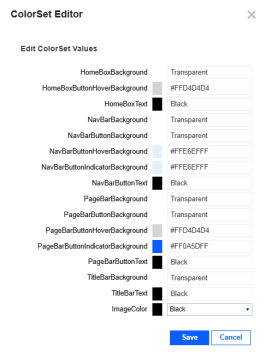
-
Click the Save button.
Delete a Color Set
When you delete a color set, it cannot be recovered unless it is backed up and imported in Instance Management. See Instance Management.
To delete a color set, follow these steps:
-
In the Color Sets drop-down menu, select an option.
-
Click the Delete the Selected ColorSet button.
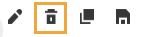
Copy a Color Set
To create a new color set, you can copy a color set and update it.
-
In the Color Sets drop-down menu, select an option.
-
Click the Copy the Selected ColorSet button.
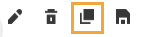
-
On the ColorSet Editor dialog box, enter a new name. The name must be unique; it cannot be used for another color set.
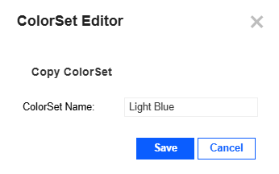
-
Click the Save button.
-
(Optional) Update the color set. See Edit a Color Set.


