Styles
The Styles page includes the following panes:
-
On the left pane, you can view settings and apply them to the navigation bar and page bar.
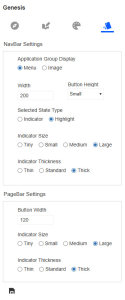
-
The Preview pane displays a preview of the end-user view with the saved settings applied.
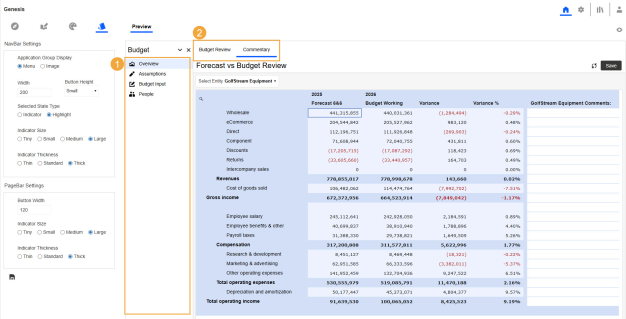
-
Navigation bar
-
Page bar
In the upper right, you can set your preference to turn the preview on (click the Show Preview
 button) or off (click the Hide Preview
button) or off (click the Hide Preview  button).
button). -
-
In the left pane, select the style settings. See NavBar Settings and PageBar Settings.
-
Click the Apply Selected Layout Settings to Application Foundation button to apply the style and view the updates in the Preview pane.
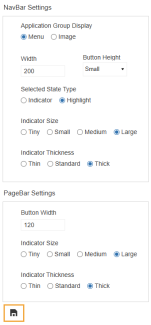
NavBar Settings
Application Group Display
-
Menu: Select to view the description for the selected item in the Application Groups drop-down menu.
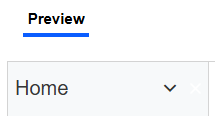
-
Image: Select to view a menu image for the selected item in the Application Groups drop-down menu. Use this option to reduce size in the navigation bar.
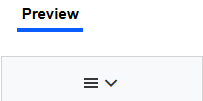
Width: Enter the number of pixels to set the width of the navigation bar.
Button Height: Select the height of the space for each item in the navigation bar.
TIP: To make space for long names or a larger font size, you can increase the navigation bar width or button height.
Selected State Type
-
Indicator: Select to include a vertical indicator bar next to the selected item in the navigation bar.
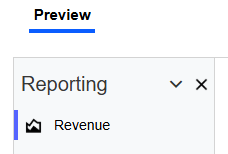
-
Highlight: Select to highlight the selected item in the navigation bar.
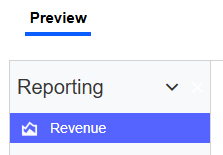
NOTE: The color listed in NavBarButtonIndicatorBackground on the Colors page is used for the vertical indicator bar or highlight. See Apply a Color Set.
Indicator Size: If you selected Indicator as the Selected State Type, choose a length for the vertical bar: Tiny, Small, Medium, or Large.
Indicator Thickness: If you selected Indicator as the Selected State Type, choose a thickness for the vertical bar: Thin, Standard, or Thick.
PageBar Settings
Button Width: Enter the number of pixels to set the width of the page bar tabs.
TIP: To make space for long names, you can increase the button width.
Indicator Size: Select a length for the horizontal bar under the Page name: Tiny, Small, Medium, or Large.
Indicator Thickness: Select a thickness for the horizontal bar under the Page name: Thin, Standard, or Thick.


