Use the Data Source Update page to update data tables or change the data source connection for a target or feature data source. This can be done at any time after specifying data targets and verifying your data source using the Data > Dataset page. However, it is especially useful during the Utilization phase when new data may be available in a new table that must be added to the data source. The Data Source Update Utility page also displays statistics about each data source.
TIP: The process of updating a data source is similar to the processes used to specify targets and define the data set and to specify data features and is only available after you specify targets and features. However, instead of selecting data tables for the first time in the modeling process, you are changing the tables used.
NOTE: The dimensions of a data source cannot be changed. Also, you must specify targets and define the data set and verify your data sets before you can use the Data Update utility.
Update a Data Source
-
At any time after specifying data targets and features and verifying your data source, click Show Data Update
 on the current page toolbar. The Data Source Update Utility page displays.
on the current page toolbar. The Data Source Update Utility page displays.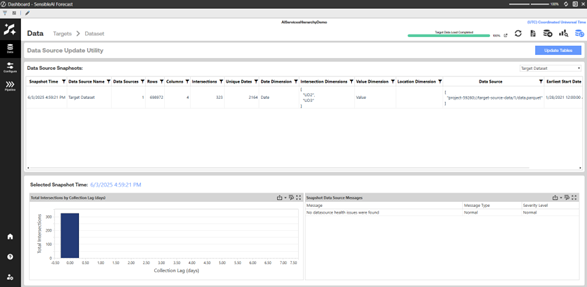
-
Click Update Tables at the top of the Data Source Utility page. The Update Dataset Connection dialog box displays, allowing the user to choose between the target or feature data sources to update. The following graphic shows the dialog box:
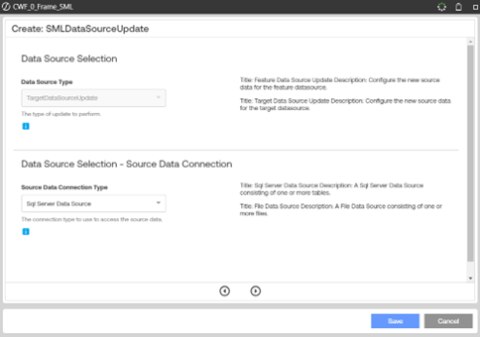
-
Select the Data Source Type to be either Target Data Source or Feature Data Source, then click next.
-
Select the Source Data Connection Type and click next.
-
Select the Resource Name for the Data Connection that was selected.
-
Select the actual sources that contain the data. If they are correct, click next to review your selections. Once finished, click save to submit the new data sources
NOTE: If the Data Source locations haven’t changed and new data is available, click Data Refresh to pull the updated information from the existing Data Sources.
Data Source Statistics
The Data Source Update Utility page shows numerous statistics from the selected target or feature data source.
Data Source Snapshots: These are snapshots of the data source that are created when a user uploads data, updates data, or starts a prediction. A snapshot can be selected to populate the Total Targets by Collection Lag (days) and the Snapshot Data Source Messages at the bottom of the page.
Total Targets by Collection Lag (days): This chart visualizes the latest view of the collection lag for the target data set. It shows the number of targets that have a given collection lag by the number of days. This chart updates when you run a new prediction or snapshot. The chart also updates with each data set job and an update of target data source.
Snapshot Data Source Messages: This shows any messages from the data source snapshot. For example, warnings for missing intersections or intersections that have been added since the last snapshot.


