Set Up Task Descriptions
Administrators can add descriptive text for a task. Use the Task Editor or the Description field in the Task Administration task list to enter description for a task. Click in the description field of the task to enter the description.
Task descriptions are a useful way for Administrators to quickly assess the nature of the task and lets you communicate what must be done to work on or prepare the task.
Descriptions can only be entered by Administrators. After the task is published, task Preparers and Approvers can view descriptions, but cannot add or edit descriptions.
The following image shows the Description field in the Task Administration task list.
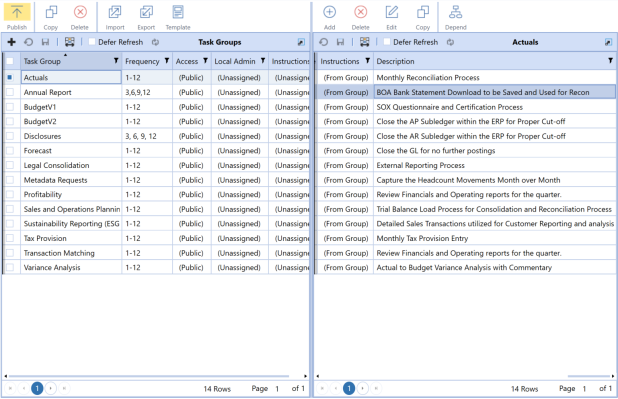
See Column Settings.
The following image shows the Description field in the Task Editor. You can use either the Task Editor or Task Administration task list to enter descriptions for tasks that you manually add.
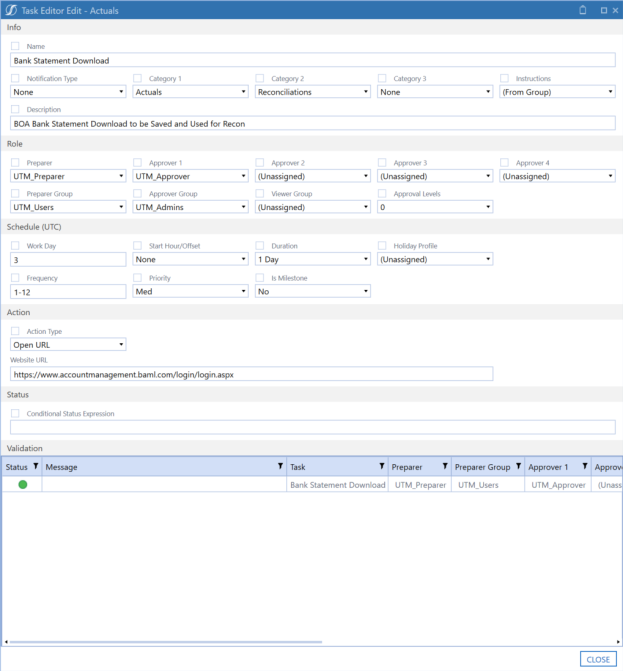
Task descriptions display in the Task Details pane of the Task Grid View and Task Gantt View pages, so you can quickly assess the nature of the task. However, you cannot edit the descriptions in the Task Details pane.
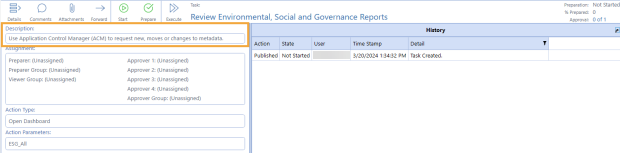
See:


