Manage Task Groups
To create a task group, click Insert Row in the Task Groups pane and enter the information, including a unique name for each task group. Once this is complete, you can create and assign tasks. Task groups can stand alone, but there is interdependency with tasks.

Administrators can select multiple task groups to make updates and perform the following actions.
-
Publish
-
Import
-
Export
-
Template
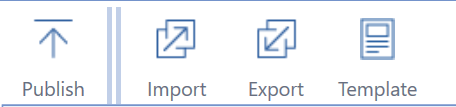
Task Group
Text field describing the group of tasks.
Frequency
Shows the workflow time periods in which the group of tasks are required to be completed. If your application has monthly periods, valid entries are 1-12 (every month) or 3,6,9,12 to only require the task quarterly.
IMPORTANT: Task Manager cannot be used on applications with a custom weekly time profile.
Access
Determines who can view the tasks in the group. Select Public, Private, or User IDs from the drop-down menu. Double-click in the Access column of a task group and select an option from the drop-down menu.
Public
Private
Filters task visibility in the task group to only Viewers, Preparers, and Approvers assigned to the tasks.
User IDs
Only Administrators and the assigned user ID can view the tasks.
Local Admin
Shows the group from the Manage Task Administration Security Role that is associated with the task group. Double-click in the Local Admin column of a task group and select an option from the drop-down menu.
Instructions
Displays the name of the Instructions file added to the task. You can assign instructions to all tasks in a task group or individual tasks.

Once you upload instructions using the Instructions page, you can select them in either the Task Group Instructions or individual Task Instructions drop-down menus. By default, tasks inherit instructions assigned at the task group level, but can also be assigned no instructions, (None), or a different set of instructions. Once instructions are uploaded, assigned, and their tasks published, Viewers, Preparers, and Approvers can see the instructions within the task. Use the Instruction page to upload and manage instructions.
Deleting Instructions
When you delete a task or group from the Task Administration page, the assigned instructions will not be deleted. The published task instance retains the instructions document.
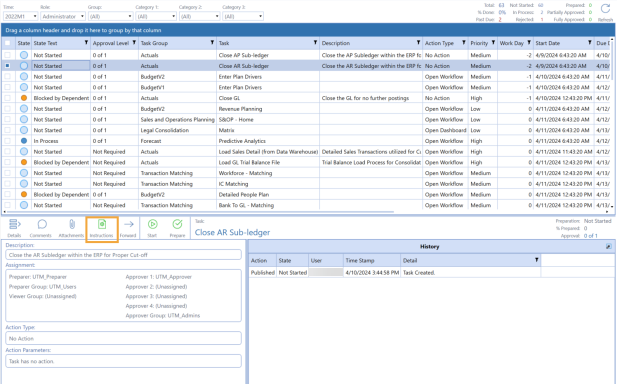
IMPORTANT: If you forward a task in a private task group to a user not assigned to that Task Group, the new task owner cannot see the task and cannot complete it.
See Instructions.
NOTE: For Instructions that use PPTX and RTF file types, you must open the file to view it.


