Excel Add-In Installer Setup
Setting up the Excel Add-In Installer Solution is broken into the following steps.
How to Install Excel Add-In
Download the Excel Add-In Installer Solution from the MarketPlace. The package is a zip file named XLI_PVxxx_SVzzz_PackageContents.zip where xxx and zzz represent version numbers for OneStream and the solution. The PVxxx number (such as 710) represents the minimum Platform Version (for example, 7.1.0) required in order to implement this Solution Version (SVxxx).
Log into OneStream, navigate to Application Tab > Tools > Load/Extract.
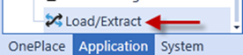
Click Select File, navigate to the zip file, and click Load  .
.
Navigate to OnePlace > Dashboards > Excel Add-In Installer > Excel Add-In Installer to confirm the solution has been loaded into the OneStream application. See Settings for completing the solution setup and uploading the OneStream client installation files.
Package Contents
It is not recommended to rename or modify the included Dashboard Components or Business Rules that are included with this solution.
Dashboard Maintenance Unit
XFW Excel Add-In Installer
This is the solution Dashboard Maintenance Unit that provides all of the Dashboard Components for the solution user interface.
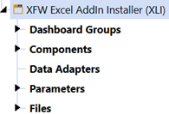
Business Rules
XLI_SolutionHelper
This is a Dashboard Extender Business Rule that provides various helper functions for the Excel Add-In Installer solution. These helper functions include management of the solution setup, uploading client installation files and uninstall functions.
XLI_ParamHelper
This is a Conditional Parameter helper functions XFBR String Business Rule. This rule is used to provide conditional parameter processing functions that allow a parameter value to be interpreted and substituted with a different string.