Parameters are created in dashboard maintenance units. The following parameter types are available, each with specific uses.
To reference an existing parameter, when formatting a cube view header or cell for example, enclose the parameter name in pipes and exclamation points. For example, |!ParameterName!|.
Each parameter type has two sections of properties, General and Data Source parameter properties. Properties identify a parameter, determine a parameter's behavior, and control how the parameter is used.
General properties are standard across all parameter types. Data Source properties vary by parameter type, but the first property for all parameter types is the Parameter Type property, where you select the type of parameter from a list.
Literal Value Parameters
Literal value parameters are the only parameter type that does not prompt for any selections during creation.
Use literal value parameters to standardize formatting for cube view columns and rows and dashboard components. This helps reduce reporting maintenance. .
To create a literal value parameter, first create a new parameter, then specify the Literal Value parameter settings.
Input Value Parameters
Use Input Value parameters to flexibly enter or change a value used in a cube view or other object. You can enter or modify a value to use in dashboard components and cube view rows and columns.
The Input Value parameter type helps you standardize and more easily maintain report and dashboard formats. For example, you can create an Input Value parameter that, when run in a cube view, prompts a for the name to display as Report Run By in a product sales report. 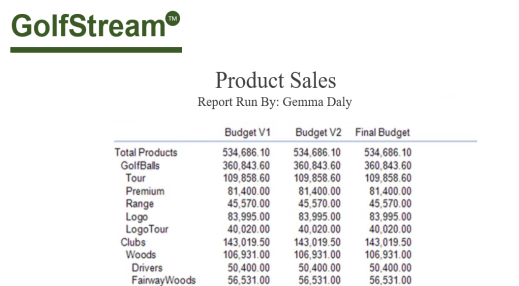
To create an Input Value parameter, first Create a Parameter, then specify the Input Value parameter settings.
Delimited List Parameters
Use Delimited List parameters to create a distinct list of specified values, including an easily recognizable name. For example, you can create a list containing the months of the year to use as value items. Use the display items field for the delimited list parameter to list each month value separated by a comma, then associate each with a value item to create the list.
Delimited List parameters let you pick a value from a drop-down list instead of typing a value into a cell. Parameters can be assigned as a list source to a cube view row or column. These parameters are supported in Excel, web browsers, and cube view-driven reports.
You can also specify a parameter name that can be a cube view row or column. Edit cells using a drop-down list containing the parameter’s list of items. A number is stored in the data cell as specified in the parameter's definition. If using a Delimited List parameter on a numeric cell, ensure each value in the parameter’s name-value pairs is a number.
Select from a list of values, specified as display or value items, such as months or financial quarters. For example, a Delimited List parameter could prompt a user to select from one of three budget versions for a Headcount by Cost Center report.
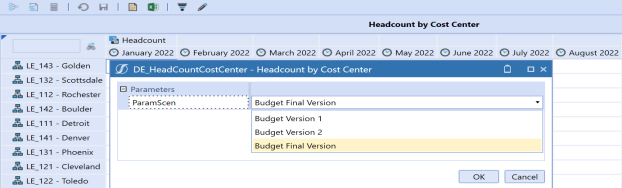
These types of parameters also help you prompt for columns when sharing columns in a cube view, so you can specify column names at runtime. For example, you could specify columns for products or years in an income statement.
To create a Delimited List parameter, first Create a Parameter, then specify the Delimited List parameter properties. See a sample.
Bound List Parameters
A bound list is group of members or other objects that were created using a predefined method query or by entering an SQL expression to retrieve members. Use Default Value to enter an input value.
For example, to list all entities in a dimension, use this method query with a command type of member:
{Dimension type}{Dimension name}{Member Filter}{where clause}{Entity}{CorpEntities}{E#Root.TreeDescendants}{}
The difference between the two query types is that a method query is an SQL query helper that you can use to quickly perform queries.
SQL queries are more customizable and often used in dashboard design to prompt for information such as the workflow profile name. See Determine the Query Method.
To create a Bound List parameter, first Create a Parameter, then specify the Bound List parameter settings.
Member List Parameters
A Member List parameter is similar to a Delimited List parameter, but you must specify more properties. Also, a Member List parameter does not have the option to display a value item or display item.
Users select a member, such as an account or entity dimension member. For example, you could prompt users to select a base Scenario member when they run a cube view to display budget actuals.
Members that display in the member list are based on the member filters you specify for a dimension.
To create a Member List parameter, first Create a Parameter, then specify the Member List parameter settings.
Member Dialog Parameters
Similar to Member List parameter, the Member Dialog parameter lets you associate a member with the parameter through a dialog box with search capabilities. This is more appropriate for a dimension such as accounts or entities where you can use the hierarchy to select a base or parent member.
To create a Member Dialog parameter, first Create a Parameter, then specify the Member Dialog parameter settings.


